General UNIX Command-Line Essentials
passwd
Usage: passwd [options] [LOGIN]
Options:
-a, --all report password status on all accounts
-d, --delete delete the password for the named account
-e, --expire force expire the password for the named account
-h, --help display this help message and exit
-k, --keep-tokens change password only if expired
-i, --inactive INACTIVE set password inactive after expiration
to INACTIVE
-l, --lock lock the password of the named account
-n, --mindays MIN_DAYS set minimum number of days before password
change to MIN_DAYS
-q, --quiet quiet mode
-r, --repository REPOSITORY change password in REPOSITORY repository
-R, --root CHROOT_DIR directory to chroot into
-S, --status report password status on the named account
-u, --unlock unlock the password of the named account
-w, --warndays WARN_DAYS set expiration warning days to WARN_DAYS
-x, --maxdays MAX_DAYS set maximum number of days before password
change to MAX_DAYS
date
>date
Friday 09 September 2022 06:23:16 PM IST
> date --help ~
Usage: date [OPTION]... [+FORMAT]
or: date [-u|--utc|--universal] [MMDDhhmm[[CC]YY][.ss]]
Display date and time in the given FORMAT.
With -s, or with [MMDDhhmm[[CC]YY][.ss]], set the date and time.
Mandatory arguments to long options are mandatory for short options too.
-d, --date=STRING display time described by STRING, not 'now'
--debug annotate the parsed date,
and warn about questionable usage to stderr
-f, --file=DATEFILE like --date; once for each line of DATEFILE
-I[FMT], --iso-8601[=FMT] output date/time in ISO 8601 format.
FMT='date' for date only (the default),
'hours', 'minutes', 'seconds', or 'ns'
for date and time to the indicated precision.
Example: 2006-08-14T02:34:56-06:00
--resolution output the available resolution of timestamps
Example: 0.000000001
-R, --rfc-email output date and time in RFC 5322 format.
Example: Mon, 14 Aug 2006 02:34:56 -0600
--rfc-3339=FMT output date/time in RFC 3339 format.
FMT='date', 'seconds', or 'ns'
for date and time to the indicated precision.
Example: 2006-08-14 02:34:56-06:00
-r, --reference=FILE display the last modification time of FILE
-s, --set=STRING set time described by STRING
-u, --utc, --universal print or set Coordinated Universal Time (UTC)
--help display this help and exit
--version output version information and exit
FORMAT controls the output. Interpreted sequences are:
%% a literal %
%a locale's abbreviated weekday name (e.g., Sun)
%A locale's full weekday name (e.g., Sunday)
%b locale's abbreviated month name (e.g., Jan)
%B locale's full month name (e.g., January)
%c locale's date and time (e.g., Thu Mar 3 23:05:25 2005)
%C century; like %Y, except omit last two digits (e.g., 20)
%d day of month (e.g., 01)
%D date; same as %m/%d/%y
%e day of month, space padded; same as %_d
%F full date; like %+4Y-%m-%d
%g last two digits of year of ISO week number (see %G)
%G year of ISO week number (see %V); normally useful only with %V
%h same as %b
%H hour (00..23)
%I hour (01..12)
%j day of year (001..366)
%k hour, space padded ( 0..23); same as %_H
%l hour, space padded ( 1..12); same as %_I
%m month (01..12)
%M minute (00..59)
%n a newline
%N nanoseconds (000000000..999999999)
%p locale's equivalent of either AM or PM; blank if not known
%P like %p, but lower case
%q quarter of year (1..4)
%r locale's 12-hour clock time (e.g., 11:11:04 PM)
%R 24-hour hour and minute; same as %H:%M
%s seconds since the Epoch (1970-01-01 00:00 UTC)
%S second (00..60)
%t a tab
%T time; same as %H:%M:%S
%u day of week (1..7); 1 is Monday
%U week number of year, with Sunday as first day of week (00..53)
%V ISO week number, with Monday as first day of week (01..53)
%w day of week (0..6); 0 is Sunday
%W week number of year, with Monday as first day of week (00..53)
%x locale's date representation (e.g., 12/31/99)
%X locale's time representation (e.g., 23:13:48)
%y last two digits of year (00..99)
%Y year
%z +hhmm numeric time zone (e.g., -0400)
%:z +hh:mm numeric time zone (e.g., -04:00)
%::z +hh:mm:ss numeric time zone (e.g., -04:00:00)
%:::z numeric time zone with : to necessary precision (e.g., -04, +05:30)
%Z alphabetic time zone abbreviation (e.g., EDT)
By default, date pads numeric fields with zeroes.
The following optional flags may follow '%':
- (hyphen) do not pad the field
_ (underscore) pad with spaces
0 (zero) pad with zeros
+ pad with zeros, and put '+' before future years with >4 digits
^ use upper case if possible
# use opposite case if possible
After any flags comes an optional field width, as a decimal number;
then an optional modifier, which is either
E to use the locale's alternate representations if available, or
O to use the locale's alternate numeric symbols if available.
Examples:
Convert seconds since the Epoch (1970-01-01 UTC) to a date
$ date --date='@2147483647'
Show the time on the west coast of the US (use tzselect(1) to find TZ)
$ TZ='America/Los_Angeles' date
Show the local time for 9AM next Friday on the west coast of the US
$ date --date='TZ="America/Los_Angeles" 09:00 next Fri'
GNU coreutils online help: <https://www.gnu.org/software/coreutils/>
Full documentation <https://www.gnu.org/software/coreutils/date>
or available locally via: info '(coreutils) date invocation'
wc
> wc --help ~
Usage: wc [OPTION]... [FILE]...
or: wc [OPTION]... --files0-from=F
Print newline, word, and byte counts for each FILE, and a total line if
more than one FILE is specified. A word is a non-zero-length sequence of
printable characters delimited by white space.
With no FILE, or when FILE is -, read standard input.
The options below may be used to select which counts are printed, always in
the following order: newline, word, character, byte, maximum line length.
-c, --bytes print the byte counts
-m, --chars print the character counts
-l, --lines print the newline counts
--files0-from=F read input from the files specified by
NUL-terminated names in file F;
If F is - then read names from standard input
-L, --max-line-length print the maximum display width
-w, --words print the word counts
--help display this help and exit
--version output version information and exit
GNU coreutils online help: <https://www.gnu.org/software/coreutils/>
Full documentation <https://www.gnu.org/software/coreutils/wc>
or available locally via: info '(coreutils) wc invocation'
man
> man --help ~
Usage: man [OPTION...] [SECTION] PAGE...
-C, --config-file=FILE use this user configuration file
-d, --debug emit debugging messages
-D, --default reset all options to their default values
--warnings[=WARNINGS] enable warnings from groff
Main modes of operation:
-f, --whatis equivalent to whatis
-k, --apropos equivalent to apropos
-K, --global-apropos search for text in all pages
-l, --local-file interpret PAGE argument(s) as local filename(s)
-w, --where, --path, --location
print physical location of man page(s)
-W, --where-cat, --location-cat
print physical location of cat file(s)
-c, --catman used by catman to reformat out of date cat pages
-R, --recode=ENCODING output source page encoded in ENCODING
Finding manual pages:
-L, --locale=LOCALE define the locale for this particular man search
-m, --systems=SYSTEM use manual pages from other systems
-M, --manpath=PATH set search path for manual pages to PATH
-S, -s, --sections=LIST use colon separated section list
-e, --extension=EXTENSION limit search to extension type EXTENSION
-i, --ignore-case look for pages case-insensitively (default)
-I, --match-case look for pages case-sensitively
--regex show all pages matching regex
--wildcard show all pages matching wildcard
--names-only make --regex and --wildcard match page names only,
not descriptions
-a, --all find all matching manual pages
-u, --update force a cache consistency check
--no-subpages don't try subpages, e.g. 'man foo bar' => 'man
foo-bar'
Controlling formatted output:
-P, --pager=PAGER use program PAGER to display output
-r, --prompt=STRING provide the `less' pager with a prompt
-7, --ascii display ASCII translation of certain latin1 chars
-E, --encoding=ENCODING use selected output encoding
--no-hyphenation, --nh turn off hyphenation
--no-justification, --nj turn off justification
-p, --preprocessor=STRING STRING indicates which preprocessors to run:
e - [n]eqn, p - pic, t - tbl,
g - grap, r - refer, v - vgrind
-t, --troff use groff to format pages
-T, --troff-device[=DEVICE] use groff with selected device
-H, --html[=BROWSER] use or BROWSER to display HTML output
-X, --gxditview[=RESOLUTION] use groff and display through gxditview
(X11):
-X = -TX75, -X100 = -TX100, -X100-12 = -TX100-12
-Z, --ditroff use groff and force it to produce ditroff
-?, --help give this help list
--usage give a short usage message
-V, --version print program version
Mandatory or optional arguments to long options are also mandatory or optional
for any corresponding short options.
Report bugs to cjwatson@debian.org.
who
> who ~
user tty1 2022-09-09 08:19
user pts/0 2022-09-09 18:21 (:0)
user pts/1 2022-09-09 18:22 (:0)
> who --help ~
Usage: who [OPTION]... [ FILE | ARG1 ARG2 ]
Print information about users who are currently logged in.
-a, --all same as -b -d --login -p -r -t -T -u
-b, --boot time of last system boot
-d, --dead print dead processes
-H, --heading print line of column headings
-l, --login print system login processes
--lookup attempt to canonicalize hostnames via DNS
-m only hostname and user associated with stdin
-p, --process print active processes spawned by init
-q, --count all login names and number of users logged on
-r, --runlevel print current runlevel
-s, --short print only name, line, and time (default)
-t, --time print last system clock change
-T, -w, --mesg add user's message status as +, - or ?
-u, --users list users logged in
--message same as -T
--writable same as -T
--help display this help and exit
--version output version information and exit
If FILE is not specified, use /var/run/utmp. /var/log/wtmp as FILE is common.
If ARG1 ARG2 given, -m presumed: 'am i' or 'mom likes' are usual.
GNU coreutils online help: <https://www.gnu.org/software/coreutils/>
Full documentation <https://www.gnu.org/software/coreutils/who>
or available locally via: info '(coreutils) who invocation'
mkdir
> mkdir --help ~
Usage: mkdir [OPTION]... DIRECTORY...
Create the DIRECTORY(ies), if they do not already exist.
Mandatory arguments to long options are mandatory for short options too.
-m, --mode=MODE set file mode (as in chmod), not a=rwx - umask
-p, --parents no error if existing, make parent directories as needed,
with their file modes unaffected by any -m option.
-v, --verbose print a message for each created directory
-Z set SELinux security context of each created directory
to the default type
--context[=CTX] like -Z, or if CTX is specified then set the SELinux
or SMACK security context to CTX
--help display this help and exit
--version output version information and exit
GNU coreutils online help: <https://www.gnu.org/software/coreutils/>
Full documentation <https://www.gnu.org/software/coreutils/mkdir>
or available locally via: info '(coreutils) mkdir invocation'
rmdir
> rmdir --help ~
Usage: rmdir [OPTION]... DIRECTORY...
Remove the DIRECTORY(ies), if they are empty.
--ignore-fail-on-non-empty
ignore each failure that is solely because a directory
is non-empty
-p, --parents remove DIRECTORY and its ancestors; e.g., 'rmdir -p a/b/c'
is similar to 'rmdir a/b/c a/b a'
-v, --verbose output a diagnostic for every directory processed
--help display this help and exit
--version output version information and exit
GNU coreutils online help: <https://www.gnu.org/software/coreutils/>
Full documentation <https://www.gnu.org/software/coreutils/rmdir>
or available locally via: info '(coreutils) rmdir invocation'
rm
> rm --help ~
Usage: rm [OPTION]... [FILE]...
Remove (unlink) the FILE(s).
-f, --force ignore nonexistent files and arguments, never prompt
-i prompt before every removal
-I prompt once before removing more than three files, or
when removing recursively; less intrusive than -i,
while still giving protection against most mistakes
--interactive[=WHEN] prompt according to WHEN: never, once (-I), or
always (-i); without WHEN, prompt always
--one-file-system when removing a hierarchy recursively, skip any
directory that is on a file system different from
that of the corresponding command line argument
--no-preserve-root do not treat '/' specially
--preserve-root[=all] do not remove '/' (default);
with 'all', reject any command line argument
on a separate device from its parent
-r, -R, --recursive remove directories and their contents recursively
-d, --dir remove empty directories
-v, --verbose explain what is being done
--help display this help and exit
--version output version information and exit
By default, rm does not remove directories. Use the --recursive (-r or -R)
option to remove each listed directory, too, along with all of its contents.
To remove a file whose name starts with a '-', for example '-foo',
use one of these commands:
rm -- -foo
rm ./-foo
Note that if you use rm to remove a file, it might be possible to recover
some of its contents, given sufficient expertise and/or time. For greater
assurance that the contents are truly unrecoverable, consider using shred(1).
GNU coreutils online help: <https://www.gnu.org/software/coreutils/>
Full documentation <https://www.gnu.org/software/coreutils/rm>
or available locally via: info '(coreutils) rm invocation'
ls
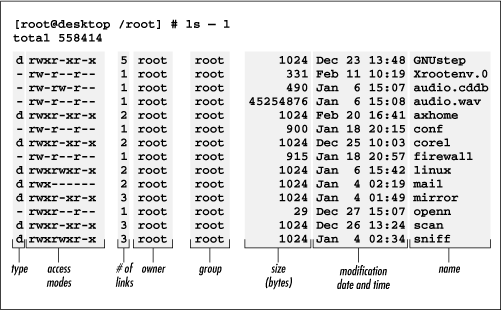
regular files show up - in the mode field
directory is marked with a d
symbolic link is marked with an l
character device is marked with a c
block device is marked with a b
(named pipe is marked with a p
socket is marked with an s
door is marked with a D)
> ls --help ~
Usage: ls [OPTION]... [FILE]...
List information about the FILEs (the current directory by default).
Sort entries alphabetically if none of -cftuvSUX nor --sort is specified.
Mandatory arguments to long options are mandatory for short options too.
-a, --all do not ignore entries starting with .
-A, --almost-all do not list implied . and ..
--author with -l, print the author of each file
-b, --escape print C-style escapes for nongraphic characters
--block-size=SIZE with -l, scale sizes by SIZE when printing them;
e.g., '--block-size=M'; see SIZE format below
-B, --ignore-backups do not list implied entries ending with ~
-c with -lt: sort by, and show, ctime (time of last
modification of file status information);
with -l: show ctime and sort by name;
otherwise: sort by ctime, newest first
-C list entries by columns
--color[=WHEN] color the output WHEN; more info below
-d, --directory list directories themselves, not their contents
-D, --dired generate output designed for Emacs' dired mode
-f list all entries in directory order
-F, --classify[=WHEN] append indicator (one of */=>@|) to entries WHEN
--file-type likewise, except do not append '*'
--format=WORD across -x, commas -m, horizontal -x, long -l,
single-column -1, verbose -l, vertical -C
--full-time like -l --time-style=full-iso
-g like -l, but do not list owner
--group-directories-first
group directories before files;
can be augmented with a --sort option, but any
use of --sort=none (-U) disables grouping
-G, --no-group in a long listing, don't print group names
-h, --human-readable with -l and -s, print sizes like 1K 234M 2G etc.
--si likewise, but use powers of 1000 not 1024
-H, --dereference-command-line
follow symbolic links listed on the command line
--dereference-command-line-symlink-to-dir
follow each command line symbolic link
that points to a directory
--hide=PATTERN do not list implied entries matching shell PATTERN
(overridden by -a or -A)
--hyperlink[=WHEN] hyperlink file names WHEN
--indicator-style=WORD
append indicator with style WORD to entry names:
none (default), slash (-p),
file-type (--file-type), classify (-F)
-i, --inode print the index number of each file
-I, --ignore=PATTERN do not list implied entries matching shell PATTERN
-k, --kibibytes default to 1024-byte blocks for file system usage;
used only with -s and per directory totals
-l use a long listing format
-L, --dereference when showing file information for a symbolic
link, show information for the file the link
references rather than for the link itself
-m fill width with a comma separated list of entries
-n, --numeric-uid-gid like -l, but list numeric user and group IDs
-N, --literal print entry names without quoting
-o like -l, but do not list group information
-p, --indicator-style=slash
append / indicator to directories
-q, --hide-control-chars print ? instead of nongraphic characters
--show-control-chars show nongraphic characters as-is (the default,
unless program is 'ls' and output is a terminal)
-Q, --quote-name enclose entry names in double quotes
--quoting-style=WORD use quoting style WORD for entry names:
literal, locale, shell, shell-always,
shell-escape, shell-escape-always, c, escape
(overrides QUOTING_STYLE environment variable)
-r, --reverse reverse order while sorting
-R, --recursive list subdirectories recursively
-s, --size print the allocated size of each file, in blocks
-S sort by file size, largest first
--sort=WORD sort by WORD instead of name: none (-U), size (-S),
time (-t), version (-v), extension (-X), width
--time=WORD change the default of using modification times;
access time (-u): atime, access, use;
change time (-c): ctime, status;
birth time: birth, creation;
with -l, WORD determines which time to show;
with --sort=time, sort by WORD (newest first)
--time-style=TIME_STYLE
time/date format with -l; see TIME_STYLE below
-t sort by time, newest first; see --time
-T, --tabsize=COLS assume tab stops at each COLS instead of 8
-u with -lt: sort by, and show, access time;
with -l: show access time and sort by name;
otherwise: sort by access time, newest first
-U do not sort; list entries in directory order
-v natural sort of (version) numbers within text
-w, --width=COLS set output width to COLS. 0 means no limit
-x list entries by lines instead of by columns
-X sort alphabetically by entry extension
-Z, --context print any security context of each file
--zero end each output line with NUL, not newline
-1 list one file per line
--help display this help and exit
--version output version information and exit
The SIZE argument is an integer and optional unit (example: 10K is 10*1024).
Units are K,M,G,T,P,E,Z,Y (powers of 1024) or KB,MB,... (powers of 1000).
Binary prefixes can be used, too: KiB=K, MiB=M, and so on.
The TIME_STYLE argument can be full-iso, long-iso, iso, locale, or +FORMAT.
FORMAT is interpreted like in date(1). If FORMAT is FORMAT1<newline>FORMAT2,
then FORMAT1 applies to non-recent files and FORMAT2 to recent files.
TIME_STYLE prefixed with 'posix-' takes effect only outside the POSIX locale.
Also the TIME_STYLE environment variable sets the default style to use.
The WHEN argument defaults to 'always' and can also be 'auto' or 'never'.
Using color to distinguish file types is disabled both by default and
with --color=never. With --color=auto, ls emits color codes only when
standard output is connected to a terminal. The LS_COLORS environment
variable can change the settings. Use the dircolors(1) command to set it.
Exit status:
0 if OK,
1 if minor problems (e.g., cannot access subdirectory),
2 if serious trouble (e.g., cannot access command-line argument).
GNU coreutils online help: <https://www.gnu.org/software/coreutils/>
Full documentation <https://www.gnu.org/software/coreutils/ls>
or available locally via: info '(coreutils) ls invocation'
pwd
NAME
pwd - print name of current/working directory
SYNOPSIS
pwd [OPTION]...
DESCRIPTION
Print the full filename of the current working directory.
-L, --logical
use PWD from environment, even if it contains symlinks
-P, --physical
avoid all symlinks
--help display this help and exit
--version
output version information and exit
If no option is specified, -P is assumed.
NOTE: your shell may have its own version of pwd, which usually supersedes the version described
here. Please refer to your shell's documentation for details about the options it supports.
cp
> cp --help ~
Usage: cp [OPTION]... [-T] SOURCE DEST
or: cp [OPTION]... SOURCE... DIRECTORY
or: cp [OPTION]... -t DIRECTORY SOURCE...
Copy SOURCE to DEST, or multiple SOURCE(s) to DIRECTORY.
Mandatory arguments to long options are mandatory for short options too.
-a, --archive same as -dR --preserve=all
--attributes-only don't copy the file data, just the attributes
--backup[=CONTROL] make a backup of each existing destination file
-b like --backup but does not accept an argument
--copy-contents copy contents of special files when recursive
-d same as --no-dereference --preserve=links
-f, --force if an existing destination file cannot be
opened, remove it and try again (this option
is ignored when the -n option is also used)
-i, --interactive prompt before overwrite (overrides a previous -n
option)
-H follow command-line symbolic links in SOURCE
-l, --link hard link files instead of copying
-L, --dereference always follow symbolic links in SOURCE
-n, --no-clobber do not overwrite an existing file (overrides
a previous -i option)
-P, --no-dereference never follow symbolic links in SOURCE
-p same as --preserve=mode,ownership,timestamps
--preserve[=ATTR_LIST] preserve the specified attributes (default:
mode,ownership,timestamps), if possible
additional attributes: context, links, xattr,
all
--no-preserve=ATTR_LIST don't preserve the specified attributes
--parents use full source file name under DIRECTORY
-R, -r, --recursive copy directories recursively
--reflink[=WHEN] control clone/CoW copies. See below
--remove-destination remove each existing destination file before
attempting to open it (contrast with --force)
--sparse=WHEN control creation of sparse files. See below
--strip-trailing-slashes remove any trailing slashes from each SOURCE
argument
-s, --symbolic-link make symbolic links instead of copying
-S, --suffix=SUFFIX override the usual backup suffix
-t, --target-directory=DIRECTORY copy all SOURCE arguments into DIRECTORY
-T, --no-target-directory treat DEST as a normal file
-u, --update copy only when the SOURCE file is newer
than the destination file or when the
destination file is missing
-v, --verbose explain what is being done
-x, --one-file-system stay on this file system
-Z set SELinux security context of destination
file to default type
--context[=CTX] like -Z, or if CTX is specified then set the
SELinux or SMACK security context to CTX
--help display this help and exit
--version output version information and exit
By default, sparse SOURCE files are detected by a crude heuristic and the
corresponding DEST file is made sparse as well. That is the behavior
selected by --sparse=auto. Specify --sparse=always to create a sparse DEST
file whenever the SOURCE file contains a long enough sequence of zero bytes.
Use --sparse=never to inhibit creation of sparse files.
When --reflink[=always] is specified, perform a lightweight copy, where the
data blocks are copied only when modified. If this is not possible the copy
fails, or if --reflink=auto is specified, fall back to a standard copy.
Use --reflink=never to ensure a standard copy is performed.
The backup suffix is '~', unless set with --suffix or SIMPLE_BACKUP_SUFFIX.
The version control method may be selected via the --backup option or through
the VERSION_CONTROL environment variable. Here are the values:
none, off never make backups (even if --backup is given)
numbered, t make numbered backups
existing, nil numbered if numbered backups exist, simple otherwise
simple, never always make simple backups
As a special case, cp makes a backup of SOURCE when the force and backup
options are given and SOURCE and DEST are the same name for an existing,
regular file.
GNU coreutils online help: <https://www.gnu.org/software/coreutils/>
Full documentation <https://www.gnu.org/software/coreutils/cp>
or available locally via: info '(coreutils) cp invocation'
mv
> mv --help ~
Usage: mv [OPTION]... [-T] SOURCE DEST
or: mv [OPTION]... SOURCE... DIRECTORY
or: mv [OPTION]... -t DIRECTORY SOURCE...
Rename SOURCE to DEST, or move SOURCE(s) to DIRECTORY.
Mandatory arguments to long options are mandatory for short options too.
--backup[=CONTROL] make a backup of each existing destination file
-b like --backup but does not accept an argument
-f, --force do not prompt before overwriting
-i, --interactive prompt before overwrite
-n, --no-clobber do not overwrite an existing file
If you specify more than one of -i, -f, -n, only the final one takes effect.
--strip-trailing-slashes remove any trailing slashes from each SOURCE
argument
-S, --suffix=SUFFIX override the usual backup suffix
-t, --target-directory=DIRECTORY move all SOURCE arguments into DIRECTORY
-T, --no-target-directory treat DEST as a normal file
-u, --update move only when the SOURCE file is newer
than the destination file or when the
destination file is missing
-v, --verbose explain what is being done
-Z, --context set SELinux security context of destination
file to default type
--help display this help and exit
--version output version information and exit
The backup suffix is '~', unless set with --suffix or SIMPLE_BACKUP_SUFFIX.
The version control method may be selected via the --backup option or through
the VERSION_CONTROL environment variable. Here are the values:
none, off never make backups (even if --backup is given)
numbered, t make numbered backups
existing, nil numbered if numbered backups exist, simple otherwise
simple, never always make simple backups
GNU coreutils online help: <https://www.gnu.org/software/coreutils/>
Full documentation <https://www.gnu.org/software/coreutils/mv>
or available locally via: info '(coreutils) mv invocation'
cd
head
> head --help ~
Usage: head [OPTION]... [FILE]...
Print the first 10 lines of each FILE to standard output.
With more than one FILE, precede each with a header giving the file name.
With no FILE, or when FILE is -, read standard input.
Mandatory arguments to long options are mandatory for short options too.
-c, --bytes=[-]NUM print the first NUM bytes of each file;
with the leading '-', print all but the last
NUM bytes of each file
-n, --lines=[-]NUM print the first NUM lines instead of the first 10;
with the leading '-', print all but the last
NUM lines of each file
-q, --quiet, --silent never print headers giving file names
-v, --verbose always print headers giving file names
-z, --zero-terminated line delimiter is NUL, not newline
--help display this help and exit
--version output version information and exit
NUM may have a multiplier suffix:
b 512, kB 1000, K 1024, MB 1000*1000, M 1024*1024,
GB 1000*1000*1000, G 1024*1024*1024, and so on for T, P, E, Z, Y.
Binary prefixes can be used, too: KiB=K, MiB=M, and so on.
GNU coreutils online help: <https://www.gnu.org/software/coreutils/>
Full documentation <https://www.gnu.org/software/coreutils/head>
or available locally via: info '(coreutils) head invocation'
tail
> tail --help ~
Usage: tail [OPTION]... [FILE]...
Print the last 10 lines of each FILE to standard output.
With more than one FILE, precede each with a header giving the file name.
With no FILE, or when FILE is -, read standard input.
Mandatory arguments to long options are mandatory for short options too.
-c, --bytes=[+]NUM output the last NUM bytes; or use -c +NUM to
output starting with byte NUM of each file
-f, --follow[={name|descriptor}]
output appended data as the file grows;
an absent option argument means 'descriptor'
-F same as --follow=name --retry
-n, --lines=[+]NUM output the last NUM lines, instead of the last 10;
or use -n +NUM to output starting with line NUM
--max-unchanged-stats=N
with --follow=name, reopen a FILE which has not
changed size after N (default 5) iterations
to see if it has been unlinked or renamed
(this is the usual case of rotated log files);
with inotify, this option is rarely useful
--pid=PID with -f, terminate after process ID, PID dies
-q, --quiet, --silent never output headers giving file names
--retry keep trying to open a file if it is inaccessible
-s, --sleep-interval=N with -f, sleep for approximately N seconds
(default 1.0) between iterations;
with inotify and --pid=P, check process P at
least once every N seconds
-v, --verbose always output headers giving file names
-z, --zero-terminated line delimiter is NUL, not newline
--help display this help and exit
--version output version information and exit
NUM may have a multiplier suffix:
b 512, kB 1000, K 1024, MB 1000*1000, M 1024*1024,
GB 1000*1000*1000, G 1024*1024*1024, and so on for T, P, E, Z, Y.
Binary prefixes can be used, too: KiB=K, MiB=M, and so on.
With --follow (-f), tail defaults to following the file descriptor, which
means that even if a tail'ed file is renamed, tail will continue to track
its end. This default behavior is not desirable when you really want to
track the actual name of the file, not the file descriptor (e.g., log
rotation). Use --follow=name in that case. That causes tail to track the
named file in a way that accommodates renaming, removal and creation.
GNU coreutils online help: <https://www.gnu.org/software/coreutils/>
Full documentation <https://www.gnu.org/software/coreutils/tail>
or available locally via: info '(coreutils) tail invocation'
cat
Usage: cat [OPTION]... [FILE]...
Concatenate FILE(s) to standard output.
With no FILE, or when FILE is -, read standard input.
-A, --show-all equivalent to -vET
-b, --number-nonblank number nonempty output lines, overrides -n
-e equivalent to -vE
-E, --show-ends display $ at end of each line
-n, --number number all output lines
-s, --squeeze-blank suppress repeated empty output lines
-t equivalent to -vT
-T, --show-tabs display TAB characters as ^I
-u (ignored)
-v, --show-nonprinting use ^ and M- notation, except for LFD and TAB
--help display this help and exit
--version output version information and exit
Examples:
cat f - g Output f's contents, then standard input, then g's contents.
cat Copy standard input to standard output.
GNU coreutils online help: <https://www.gnu.org/software/coreutils/>
Full documentation <https://www.gnu.org/software/coreutils/cat>
or available locally via: info '(coreutils) cat invocation'
more
> more --help ~
Usage:
more [options] <file>...
A file perusal filter for CRT viewing.
Options:
-d, --silent display help instead of ringing bell
-f, --logical count logical rather than screen lines
-l, --no-pause suppress pause after form feed
-c, --print-over do not scroll, display text and clean line ends
-p, --clean-print do not scroll, clean screen and display text
-e, --exit-on-eof exit on end-of-file
-s, --squeeze squeeze multiple blank lines into one
-u, --plain suppress underlining and bold
-n, --lines <number> the number of lines per screenful
-<number> same as --lines
+<number> display file beginning from line number
+/<pattern> display file beginning from pattern match
-h, --help display this help
-V, --version display version
For more details see more(1).
less
refer to comprehensive help
touch
> touch --help ~
Usage: touch [OPTION]... FILE...
Update the access and modification times of each FILE to the current time.
A FILE argument that does not exist is created empty, unless -c or -h
is supplied.
A FILE argument string of - is handled specially and causes touch to
change the times of the file associated with standard output.
Mandatory arguments to long options are mandatory for short options too.
-a change only the access time
-c, --no-create do not create any files
-d, --date=STRING parse STRING and use it instead of current time
-f (ignored)
-h, --no-dereference affect each symbolic link instead of any referenced
file (useful only on systems that can change the
timestamps of a symlink)
-m change only the modification time
-r, --reference=FILE use this file's times instead of current time
-t STAMP use [[CC]YY]MMDDhhmm[.ss] instead of current time
--time=WORD change the specified time:
WORD is access, atime, or use: equivalent to -a
WORD is modify or mtime: equivalent to -m
--help display this help and exit
--version output version information and exit
Note that the -d and -t options accept different time-date formats.
GNU coreutils online help: <https://www.gnu.org/software/coreutils/>
Full documentation <https://www.gnu.org/software/coreutils/touch>
or available locally via: info '(coreutils) touch invocation'
echo
NAME
echo - display a line of text
SYNOPSIS
echo [SHORT-OPTION]... [STRING]...
echo LONG-OPTION
DESCRIPTION
Echo the STRING(s) to standard output.
-n do not output the trailing newline
-e enable interpretation of backslash escapes
-E disable interpretation of backslash escapes (default)
--help display this help and exit
--version
output version information and exit
If -e is in effect, the following sequences are recognized:
\\ backslash
\a alert (BEL)
\b backspace
\c produce no further output
\e escape
\f form feed
\n new line
\r carriage return
\t horizontal tab
\v vertical tab
\0NNN byte with octal value NNN (1 to 3 digits)
\xHH byte with hexadecimal value HH (1 to 2 digits)
NOTE: your shell may have its own version of echo, which usually super‐
sedes the version described here. Please refer to your shell's documen‐
tation for details about the options it supports.
NOTE: printf(1) is a preferred alternative, which does not have issues
outputting option-like strings.
chmod
https://en.wikipedia.org/wiki/File-system_permissions#Traditional_Unix_permissions
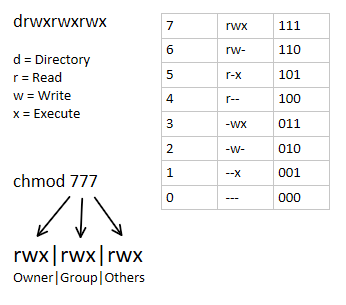
> chmod --help ~
Usage: chmod [OPTION]... MODE[,MODE]... FILE...
or: chmod [OPTION]... OCTAL-MODE FILE...
or: chmod [OPTION]... --reference=RFILE FILE...
Change the mode of each FILE to MODE.
With --reference, change the mode of each FILE to that of RFILE.
-c, --changes like verbose but report only when a change is made
-f, --silent, --quiet suppress most error messages
-v, --verbose output a diagnostic for every file processed
--no-preserve-root do not treat '/' specially (the default)
--preserve-root fail to operate recursively on '/'
--reference=RFILE use RFILE's mode instead of MODE values
-R, --recursive change files and directories recursively
--help display this help and exit
--version output version information and exit
Each MODE is of the form '[ugoa]*([-+=]([rwxXst]*|[ugo]))+|[-+=][0-7]+'.
GNU coreutils online help: <https://www.gnu.org/software/coreutils/>
Full documentation <https://www.gnu.org/software/coreutils/chmod>
or available locally via: info '(coreutils) chmod invocation'
alias
NAME
alias — define or display aliases
SYNOPSIS
alias [alias-name[=string]...]
DESCRIPTION
The alias utility shall create or redefine alias definitions or write the values
of existing alias definitions to standard output. An alias definition provides a
string value that shall replace a command name when it is encountered; see Sec‐
tion 2.3.1, Alias Substitution.
grep
> grep --help ~
Usage: grep [OPTION]... PATTERNS [FILE]...
Search for PATTERNS in each FILE.
Example: grep -i 'hello world' menu.h main.c
PATTERNS can contain multiple patterns separated by newlines.
Pattern selection and interpretation:
-E, --extended-regexp PATTERNS are extended regular expressions
-F, --fixed-strings PATTERNS are strings
-G, --basic-regexp PATTERNS are basic regular expressions
-P, --perl-regexp PATTERNS are Perl regular expressions
-e, --regexp=PATTERNS use PATTERNS for matching
-f, --file=FILE take PATTERNS from FILE
-i, --ignore-case ignore case distinctions in patterns and data
--no-ignore-case do not ignore case distinctions (default)
-w, --word-regexp match only whole words
-x, --line-regexp match only whole lines
-z, --null-data a data line ends in 0 byte, not newline
Miscellaneous:
-s, --no-messages suppress error messages
-v, --invert-match select non-matching lines
-V, --version display version information and exit
--help display this help text and exit
Output control:
-m, --max-count=NUM stop after NUM selected lines
-b, --byte-offset print the byte offset with output lines
-n, --line-number print line number with output lines
--line-buffered flush output on every line
-H, --with-filename print file name with output lines
-h, --no-filename suppress the file name prefix on output
--label=LABEL use LABEL as the standard input file name prefix
-o, --only-matching show only nonempty parts of lines that match
-q, --quiet, --silent suppress all normal output
--binary-files=TYPE assume that binary files are TYPE;
TYPE is 'binary', 'text', or 'without-match'
-a, --text equivalent to --binary-files=text
-I equivalent to --binary-files=without-match
-d, --directories=ACTION how to handle directories;
ACTION is 'read', 'recurse', or 'skip'
-D, --devices=ACTION how to handle devices, FIFOs and sockets;
ACTION is 'read' or 'skip'
-r, --recursive like --directories=recurse
-R, --dereference-recursive likewise, but follow all symlinks
--include=GLOB search only files that match GLOB (a file pattern)
--exclude=GLOB skip files that match GLOB
--exclude-from=FILE skip files that match any file pattern from FILE
--exclude-dir=GLOB skip directories that match GLOB
-L, --files-without-match print only names of FILEs with no selected lines
-l, --files-with-matches print only names of FILEs with selected lines
-c, --count print only a count of selected lines per FILE
-T, --initial-tab make tabs line up (if needed)
-Z, --null print 0 byte after FILE name
Context control:
-B, --before-context=NUM print NUM lines of leading context
-A, --after-context=NUM print NUM lines of trailing context
-C, --context=NUM print NUM lines of output context
-NUM same as --context=NUM
--group-separator=SEP print SEP on line between matches with context
--no-group-separator do not print separator for matches with context
--color[=WHEN],
--colour[=WHEN] use markers to highlight the matching strings;
WHEN is 'always', 'never', or 'auto'
-U, --binary do not strip CR characters at EOL (MSDOS/Windows)
When FILE is '-', read standard input. With no FILE, read '.' if
recursive, '-' otherwise. With fewer than two FILEs, assume -h.
Exit status is 0 if any line is selected, 1 otherwise;
if any error occurs and -q is not given, the exit status is 2.
Report bugs to: bug-grep@gnu.org
GNU grep home page: <https://www.gnu.org/software/grep/>
General help using GNU software: <https://www.gnu.org/gethelp/>
paste
> paste --help ~
Usage: paste [OPTION]... [FILE]...
Write lines consisting of the sequentially corresponding lines from
each FILE, separated by TABs, to standard output.
With no FILE, or when FILE is -, read standard input.
Mandatory arguments to long options are mandatory for short options too.
-d, --delimiters=LIST reuse characters from LIST instead of TABs
-s, --serial paste one file at a time instead of in parallel
-z, --zero-terminated line delimiter is NUL, not newline
--help display this help and exit
--version output version information and exit
GNU coreutils online help: <https://www.gnu.org/software/coreutils/>
Full documentation <https://www.gnu.org/software/coreutils/paste>
or available locally via: info '(coreutils) paste invocation'
cut
> cut --help ~
Usage: cut OPTION... [FILE]...
Print selected parts of lines from each FILE to standard output.
With no FILE, or when FILE is -, read standard input.
Mandatory arguments to long options are mandatory for short options too.
-b, --bytes=LIST select only these bytes
-c, --characters=LIST select only these characters
-d, --delimiter=DELIM use DELIM instead of TAB for field delimiter
-f, --fields=LIST select only these fields; also print any line
that contains no delimiter character, unless
the -s option is specified
-n (ignored)
--complement complement the set of selected bytes, characters
or fields
-s, --only-delimited do not print lines not containing delimiters
--output-delimiter=STRING use STRING as the output delimiter
the default is to use the input delimiter
-z, --zero-terminated line delimiter is NUL, not newline
--help display this help and exit
--version output version information and exit
Use one, and only one of -b, -c or -f. Each LIST is made up of one
range, or many ranges separated by commas. Selected input is written
in the same order that it is read, and is written exactly once.
Each range is one of:
N N'th byte, character or field, counted from 1
N- from N'th byte, character or field, to end of line
N-M from N'th to M'th (included) byte, character or field
-M from first to M'th (included) byte, character or field
GNU coreutils online help: <https://www.gnu.org/software/coreutils/>
Full documentation <https://www.gnu.org/software/coreutils/cut>
or available locally via: info '(coreutils) cut invocation'
tee
Usage: tee [OPTION]... [FILE]...
Copy standard input to each FILE, and also to standard output.
-a, --append append to the given FILEs, do not overwrite
-i, --ignore-interrupts ignore interrupt signals
-p diagnose errors writing to non pipes
--output-error[=MODE] set behavior on write error. See MODE below
--help display this help and exit
--version output version information and exit
MODE determines behavior with write errors on the outputs:
warn diagnose errors writing to any output
warn-nopipe diagnose errors writing to any output not a pipe
exit exit on error writing to any output
exit-nopipe exit on error writing to any output not a pipe
The default MODE for the -p option is 'warn-nopipe'.
The default operation when --output-error is not specified, is to
exit immediately on error writing to a pipe, and diagnose errors
writing to non pipe outputs.
GNU coreutils online help: <https://www.gnu.org/software/coreutils/>
Full documentation <https://www.gnu.org/software/coreutils/tee>
or available locally via: info '(coreutils) tee invocation'
Environment Variables
$HOME
$PATH
$SHELL
$TERM
Common Envvars-
SHELL: This describes the shell that will be interpreting any commands you type in. In most cases, this will be bash by default, but other values can be set if you prefer other options.
TERM: This specifies the type of terminal to emulate when running the shell. Different hardware terminals can be emulated for different operating requirements. You usually won’t need to worry about this though.
USER: The current logged in user.
PWD: The current working directory.
OLDPWD: The previous working directory. This is kept by the shell in order to switch back to your previous directory by running cd -.
LS_COLORS: This defines color codes that are used to optionally add colored output to the ls command. This is used to distinguish different file types and provide more info to the user at a glance.
MAIL: The path to the current user’s mailbox.
PATH: A list of directories that the system will check when looking for commands. When a user types in a command, the system will check directories in this order for the executable.
LANG: The current language and localization settings, including character encoding.
HOME: The current user’s home directory.
_: The most recent previously executed command.
Common Shell Vars-
BASHOPTS: The list of options that were used when bash was executed. This can be useful for finding out if the shell environment will operate in the way you want it to.
BASH_VERSION: The version of bash being executed, in human-readable form.
BASH_VERSINFO: The version of bash, in machine-readable output.
COLUMNS: The number of columns wide that are being used to draw output on the screen.
DIRSTACK: The stack of directories that are available with the pushd and popd commands.
HISTFILESIZE: Number of lines of command history stored to a file.
HISTSIZE: Number of lines of command history allowed in memory.
HOSTNAME: The hostname of the computer at this time.
IFS: The internal field separator to separate input on the command line. By default, this is a space.
PS1: The primary command prompt definition. This is used to define what your prompt looks like when you start a shell session. The PS2 is used to declare secondary prompts for when a command spans multiple lines.
SHELLOPTS: Shell options that can be set with the set option.
UID: The UID of the current user.
IO Operators and Pipes
https://homepages.uc.edu/~thomam/Intro_Unix_Text/IO_Redir_Pipes.html
https://cheatography.com/davechild/cheat-sheets/linux-command-line/
Exploring the Unix command-line
- Change your password to a password you would like to use for the remainder of the semester.
$ passwd
- Display the system’s date.
$ date
- Count the number of lines in the /etc/passwd file.
$ cat /etc/passwd | wc -l
- Find out who else is on the system.
$ who
$ users
- Direct the output of the man pages for the date command to a file named mydate.
$ man mydate > mydate
 { height=200px }
{ height=200px }
- Create a subdirectory called mydir.
$ mkdir mydir
- Move the file mydate into the new subdirectory.
$ mv mydate mydir/
- Go to the subdirectory mydir and copy the file mydate to a new file called ourdate
$ cd mydir
$ cp mydate ourdate
- List the contents of mydir.
$ ls mydir
- Do a long listing on the file ourdate and note the permissions.
$ ls -l ourdate
- Display the name of the current directory starting from the root.
$ pwd
- Move the files in the directory mydir back to the HOME directory.
$ mv mydir ~
- List all the files in your HOME directory.
$ ls -la
 { height=300px }
{ height=300px }
- Display the first 5 lines of mydate.
$ head -5 mydate

- Display the last 8 lines of mydate.
$ tail -8 mydate

- Remove the directory mydir.
$ rm -rf mydir
- Redirect the output of the long listing of files to a file named list.
$ ls -l > list
- Select any 5 capitals of states in India and enter them in a file named ccapitals1. Choose 5 more capitals and enter them in a file named capitals2. Choose 5 more capitals and enter them in a file named capitals3. Concatenate all 3 files and redirect the output to a file named capitals.

$ cat capitals1 capitals2 capitals3 > capitals
- Concatenate the file capitals2 at the end of file capitals.
$ cat capitals2 >> capitals
- Redirect the file capitals as an input to the command “wc –l”.
$ cat capitals | wc -l
- Give read and write permissions to all users for the file capitals.
$ chmod a+rw capitals
- Give read permissions only to the owner of the file capitals. Open the file, make some changes and try to save it. What happens ?
$ chmod 400 capitals
- Create an alias to concatenate the 3 files capitals1, capitals2, capitals3 and redirect the output to a file named capitals. Activate the alias and make it run.
$ alias capitalcat='cat capitals1 capitals2 capitals3 > capitals'
$ capitalcat
- What are the environment variables PATH, HOME and TERM set to on your terminal ?
$ echo $PATH
/home/elvin/bin:/usr/lib/ccache/bin/:/sbin:/usr/bin:/usr/sbin:/usr/local/bin:/usr/local/sbin:/opt/bin:/usr/bin/core_perl:/usr/games/bin:/home/elvin/.local/bin:/var/lib/flatpak/exports/bin:/usr/local/sbin:/usr/local/bin:/usr/bin:/var/lib/flatpak/exports/bin:/usr/bin/site_perl:/usr/bin/vendor_perl:/usr/bin/core_perl
$ echo $TERM
xterm-256color
$ echo $HOME
/home/elvin
$
- Find out the number of times the string “the” appears in the file mydate.
$ grep -c the mydate
- Find out the line numbers on which the string “date” exists in mydate.
$ grep -n date mydate
- Print all lines of mydate except those that have the letter “i” in them.
$ grep -vn i mydate
- Create the file monotonic as follows: ^a?b?b?c?…………..x?y?z$ Run the egrep command for monotonic against /usr/dict/words and search for all 4 letter words.
$ egrep -f monotonic /usr/share/dict/words | grep '^....$'
- List 5 states in north east India in a file mystates. List their corresponding capitals in a file mycapitals. Use the paste command to join the 2 files.
$ paste mystates mycapitals
- Use the cut command to print the 1 st and 3rd columns of the /etc/passwd file for all students in this class.
$ cat /etc/passwd | cut -c 1,3
$ cat /etc/passwd | grep -v /usr/bin/nologin | cut -c 1,3 # checking for login shell(set of student and administrator accounts)
- Count the number of people logged in and also trap the users in a file using the tee command.
$ who | tee user_logins | grep -c -