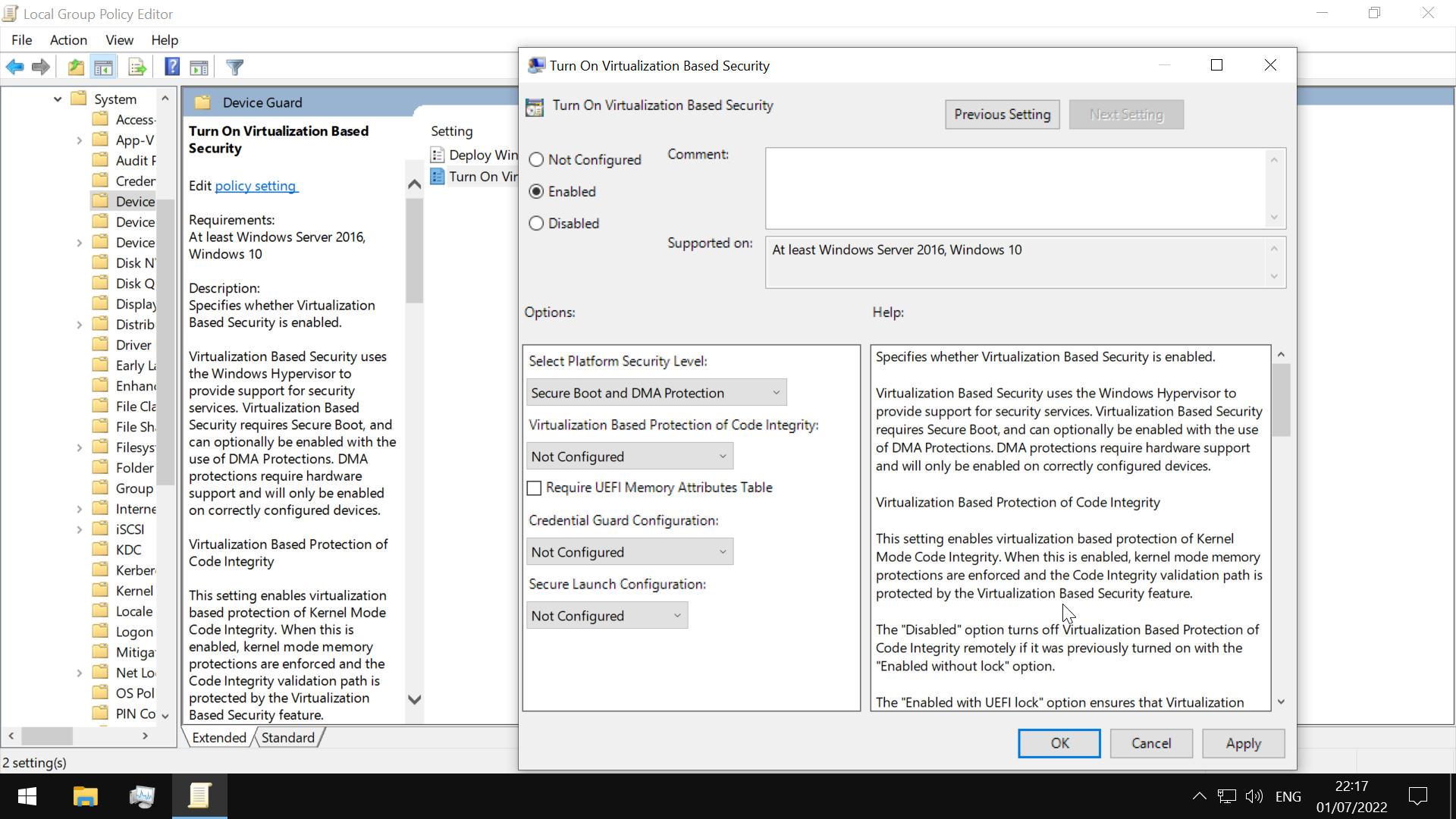- The Microsoft Windows Command Reference for Security Professionals
- Microsoft Windows Operating System and Windows Security
- General System Information
- General Boot Drive Structure
- NTFS Permissions
- Share Permissions
- Windows Defender/Windows Security Center
- Microsoft Management Console (MMC)
- The Windows Command Line
- Services
- Processes
- Security Identifier (SID)
- SAM
- User Account Control(UAC)
- Windows Registry
- Application Whitelisting
- Add a User
- Group Policy
The Microsoft Windows Command Reference for Security Professionals
Microsoft Windows Operating System and Windows Security
In any organization, non-technical employees are likely using Microsoft Windows. In fact, the overwhelming majority of desktop and laptop systems run Windows.
Because of this, it becomes a prime target for malware(phishing, botnets, ransomware) introduced through these regular users. In rare cases, spear phishing attacks are carried out against administrators because they hold the keys to the kingdom.
Understanding the fundamentals of Microsoft Windows security is essential for any security professional.
microsoft.com- Windows Security
or pdf Version
General System Information
Querying of system information for troubleshooting
use the Get-WmiObject cmdlet to get general information
-Class win32_OperatingSystem(general information on the OS)
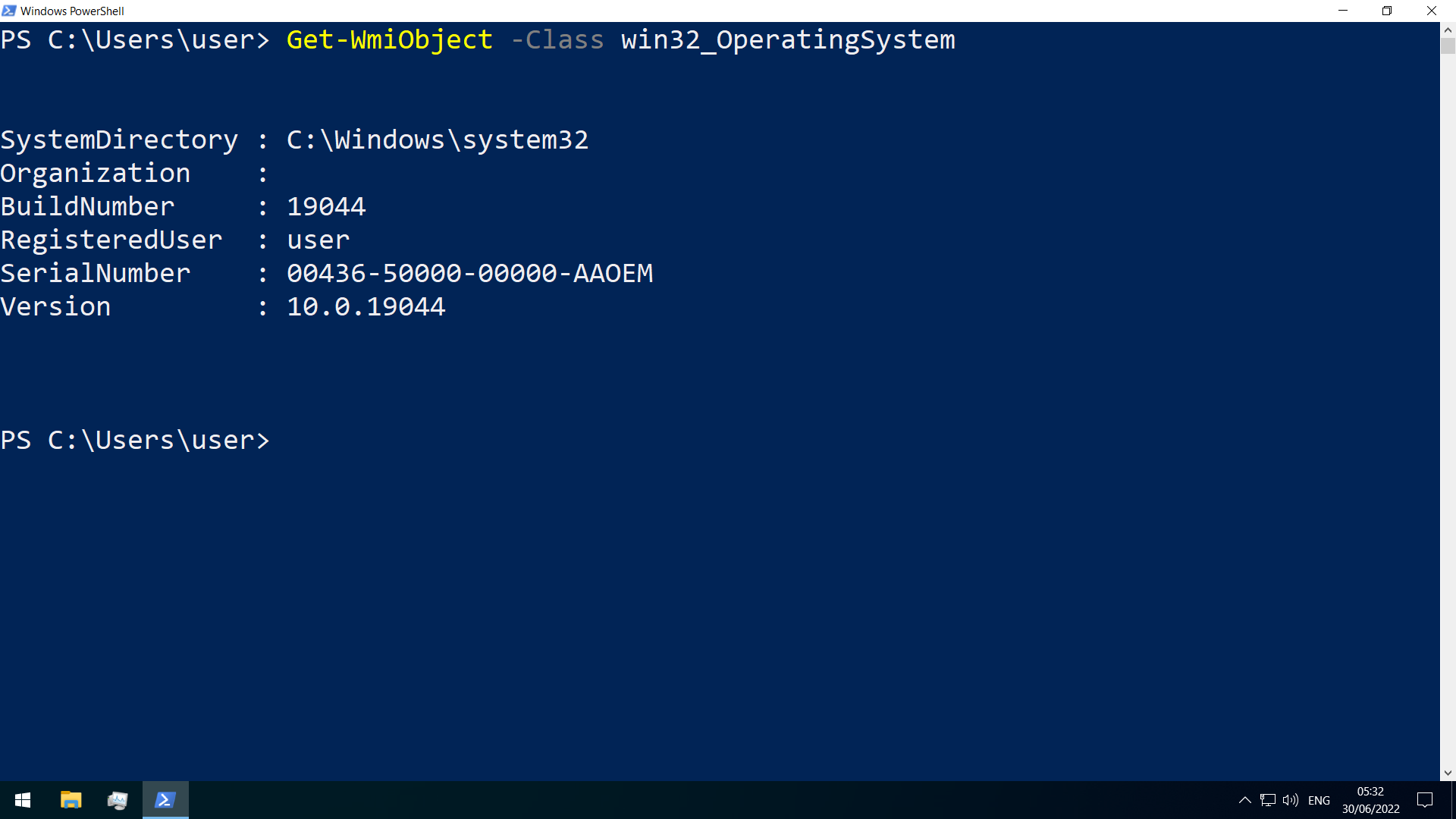
Win32_Process
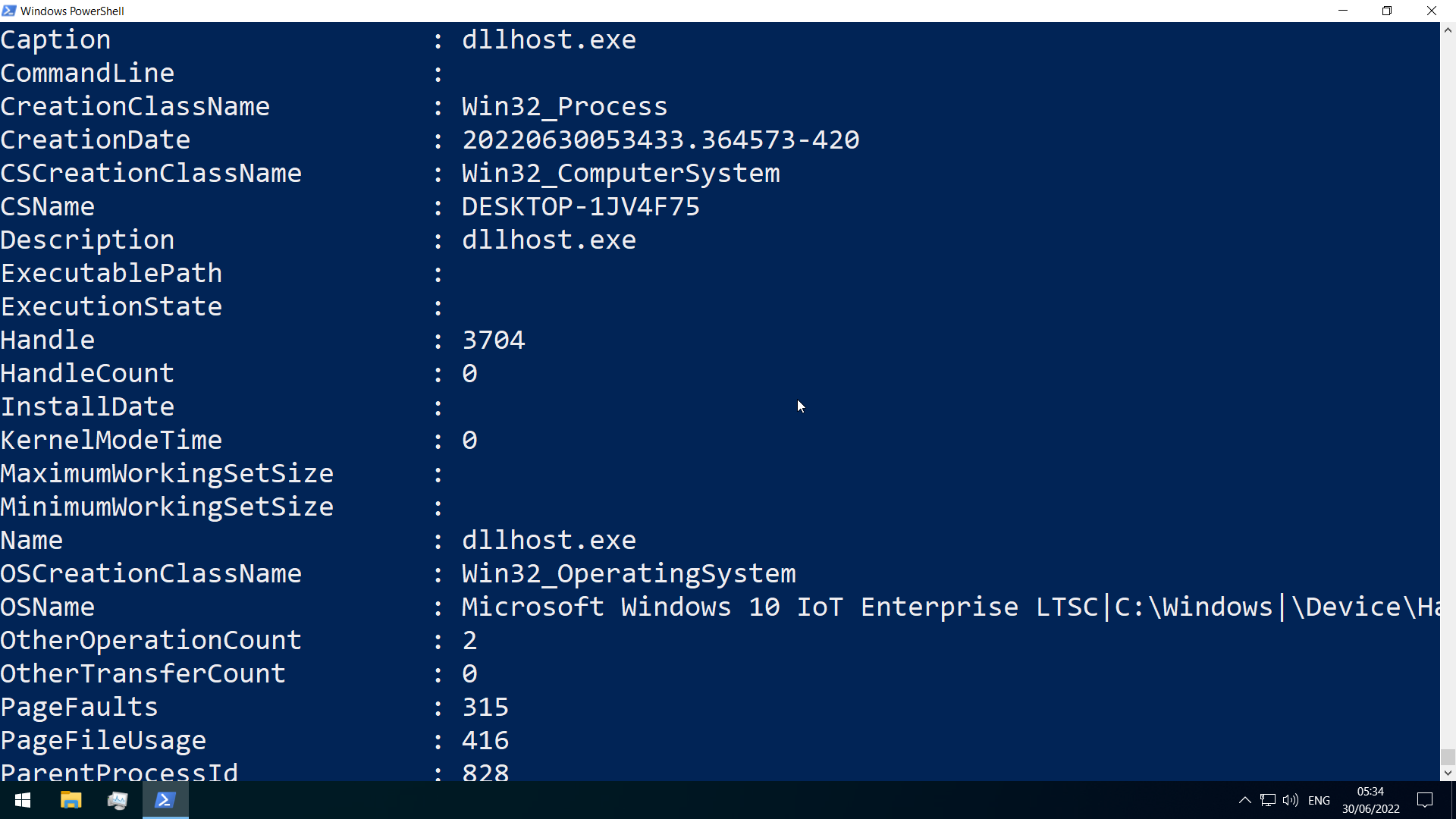
Win32_Service
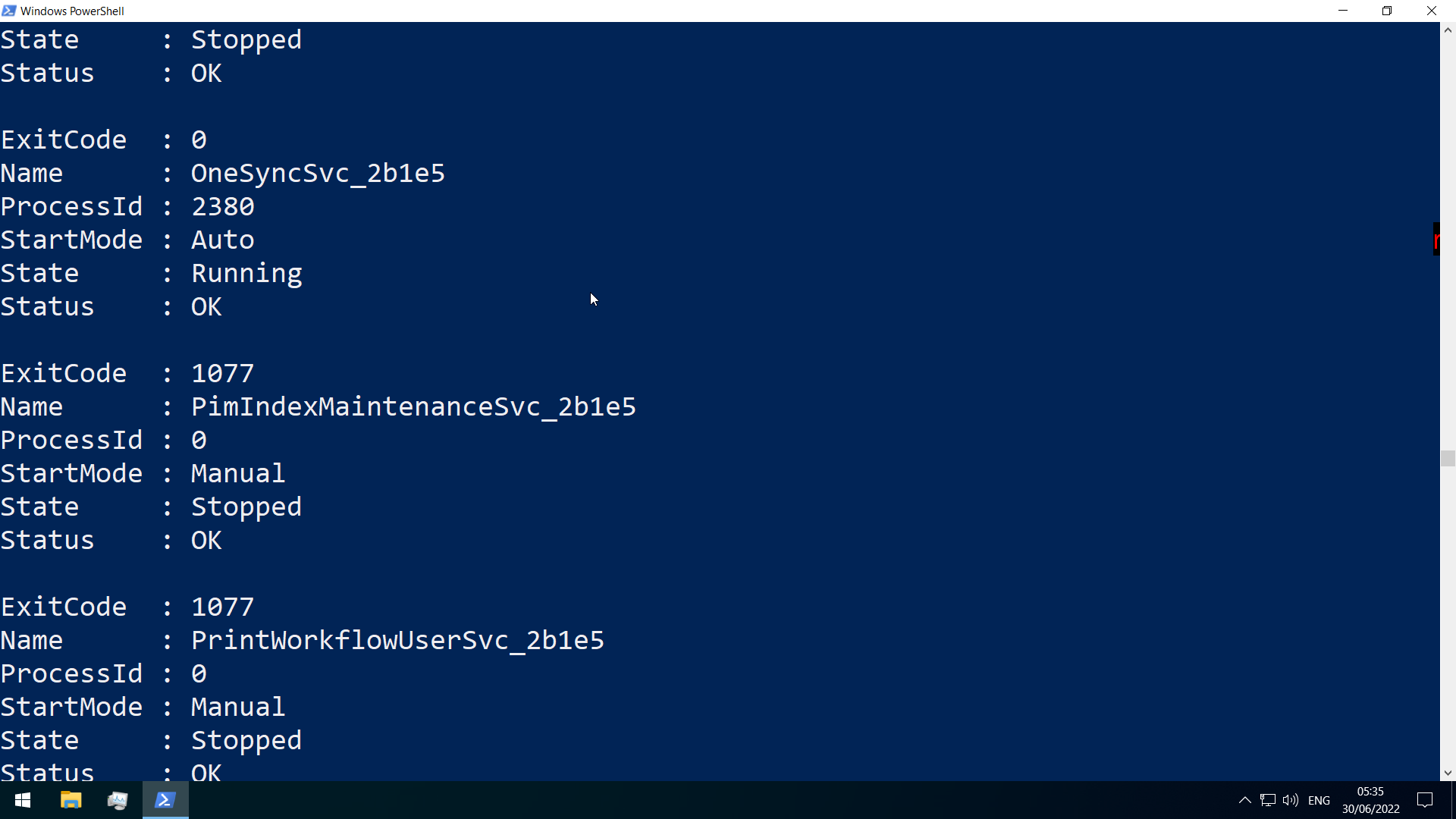
Win32_BIOS
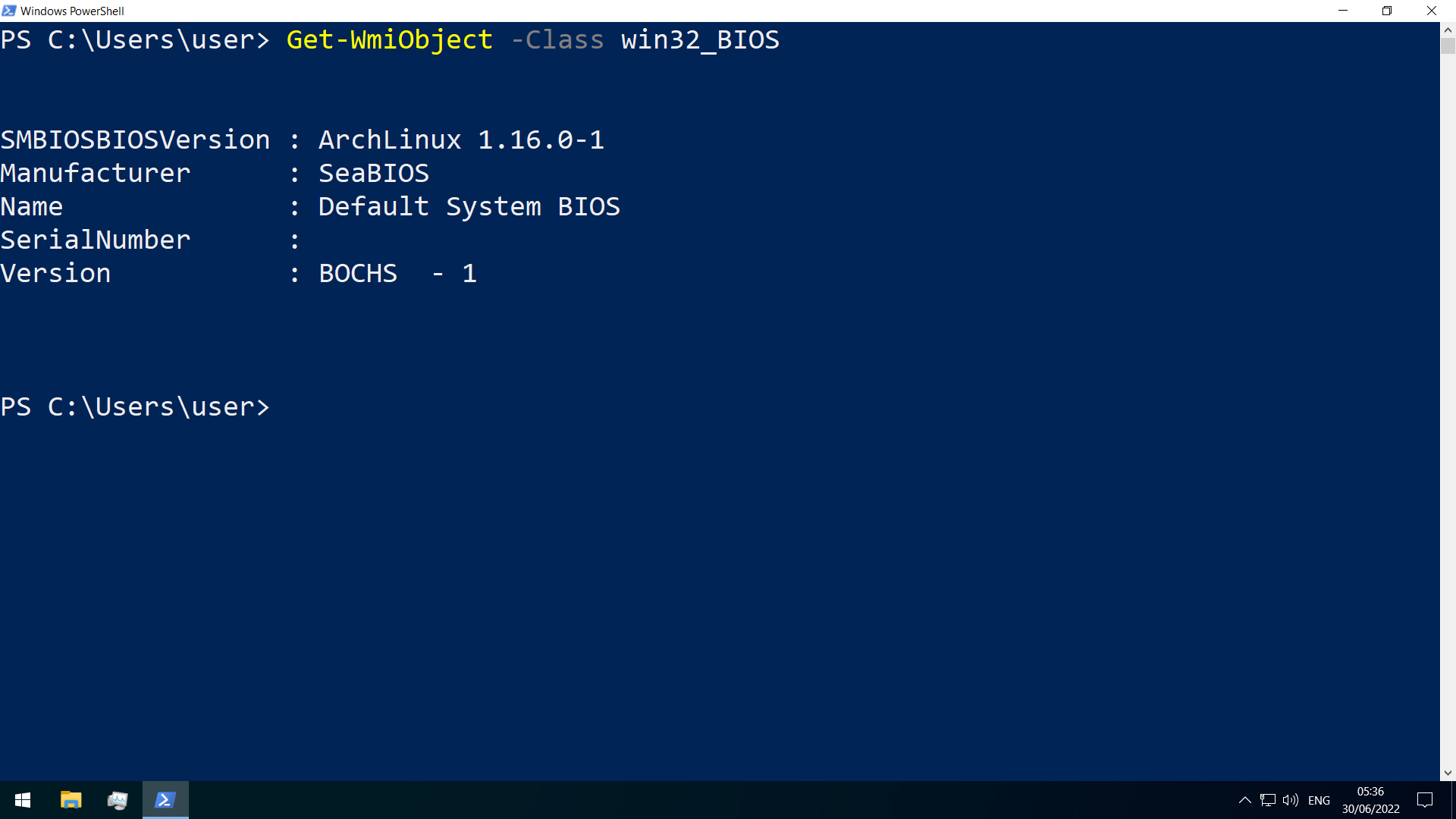
General Boot Drive Structure
The boot drive(C) is divided into the following on a bare Windows install
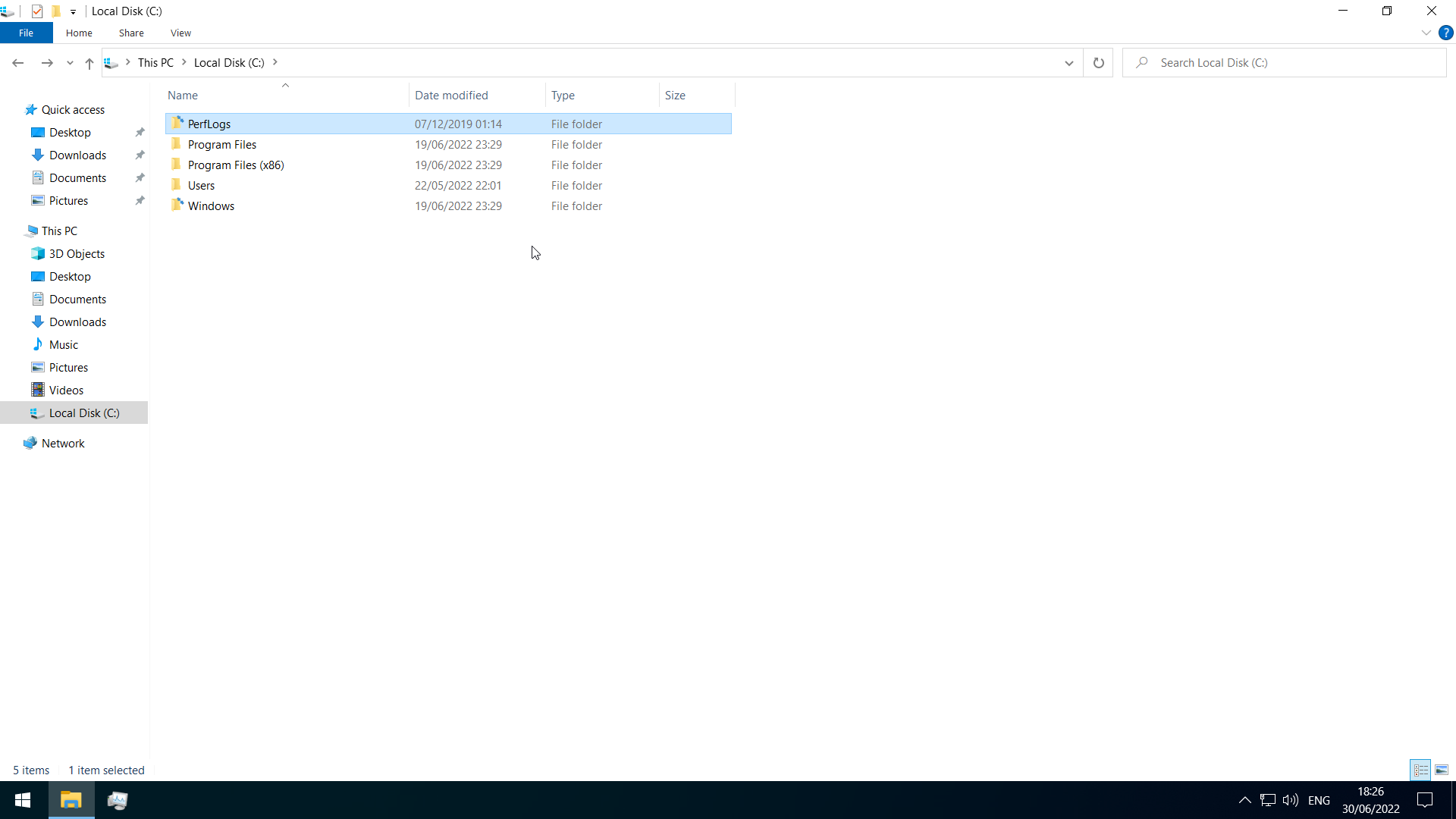 (some folders may be hidden and not shown, which is the default)
(some folders may be hidden and not shown, which is the default)
- PerfLogs-empty by default, can hold performance logs
- Program Files-64bit programs are installed here
- Program Files(x86)-32bit programs for a 64bit edition would be installed here
- ProgramData-hidden folder that contains…program data
-
Users-contains user profiles, with the following within-
- Default-default profile template
- Public-files accessible to all users
-
AppData- for a particular user, can be accessed with %appdata% in the Windows Explorer address bar contains per user application data and settings
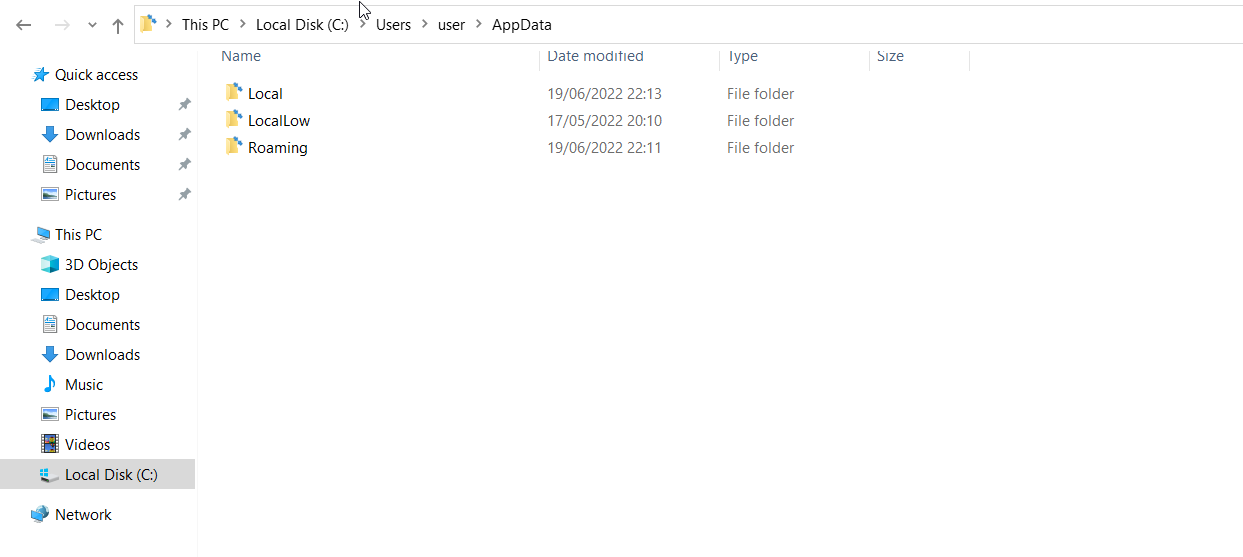
- Local- specific to the computer, never shared across network
- LocalLow- like Local, but lower data integrity level
- Roaming-data that follows the user’s profile
- Windows-operating system files
- System,System32-contains DLL files Windows and the Windows API requires
- WinSxS-the Component Store contains a copy of all windows components, service packs,and updates
NTFS Permissions
key permission types for NTFS-
- full control
- modify
- list folder contents
- read+exec
- write
- read
- traverse folder
list permissions for a directory by using icacls
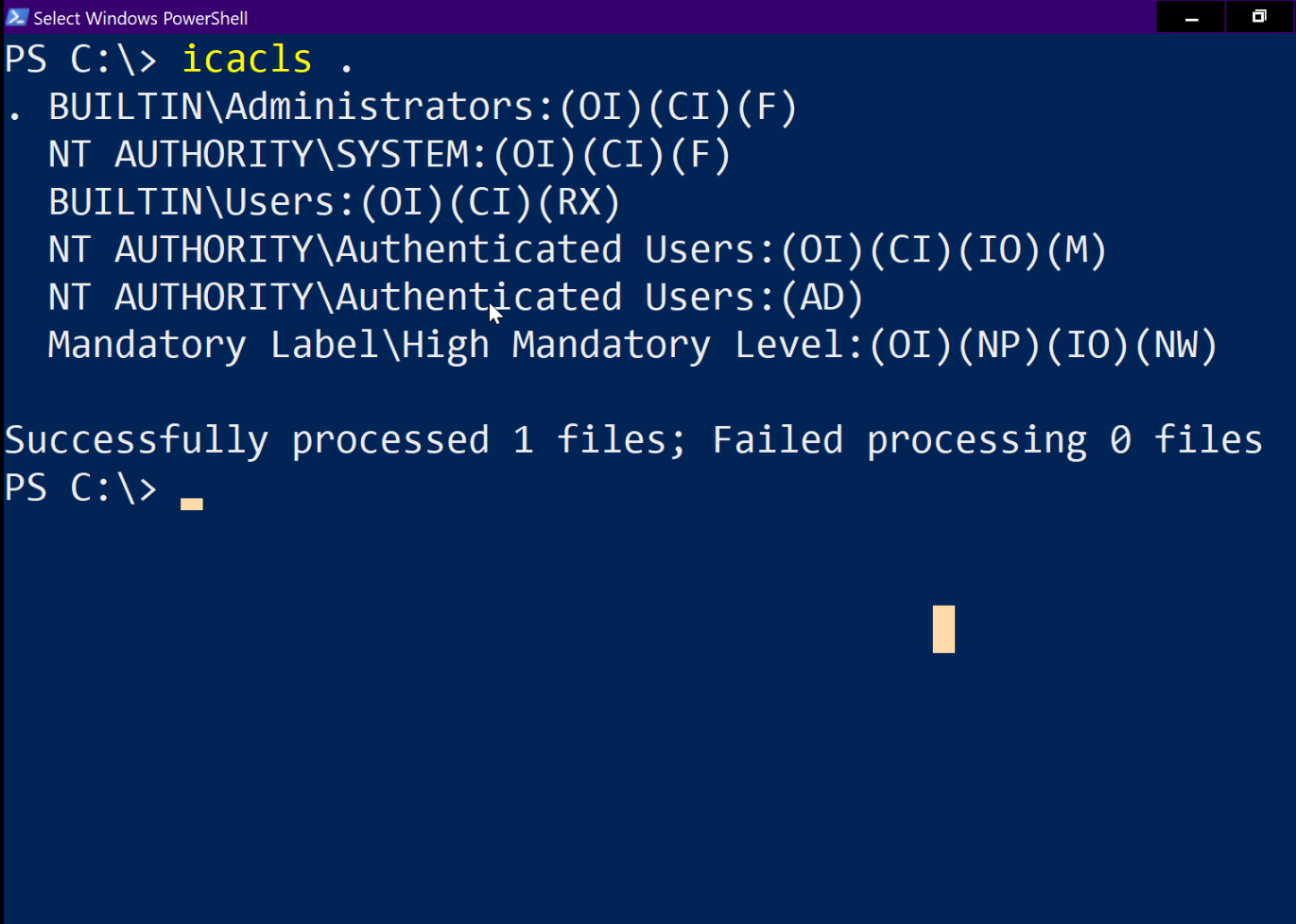
- (CI)- container inherit
- (OI)- object inherit
- (IO)- inherit only
- (NP)- do not propagate inherit
- (I)- permission inherited from parent container
Share Permissions
- full control
- change
- read
Windows Defender/Windows Security Center
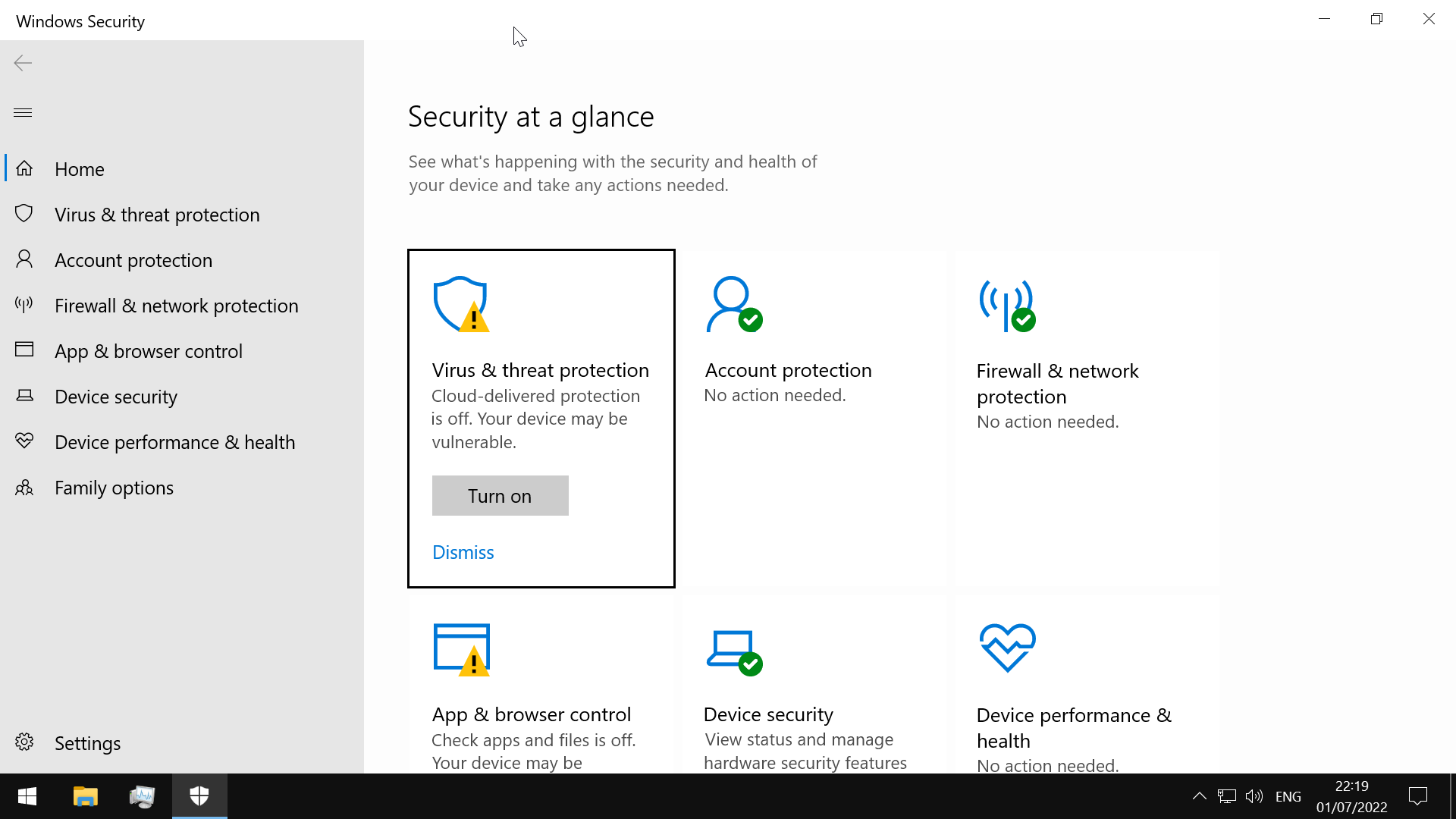
- pre-installed antivirus solution for desktop systems
- sane defaults OOTB
- configure antivirus, account protection, firewall, application security, device security features from one UI
- real-time protection settings can be tweaked to add files, folders, and memory areas to controlled folder access to prevent unauthorized changes
- modify exclusion lists
use the Get-MpComputerStatus cmdlet to check protection settings
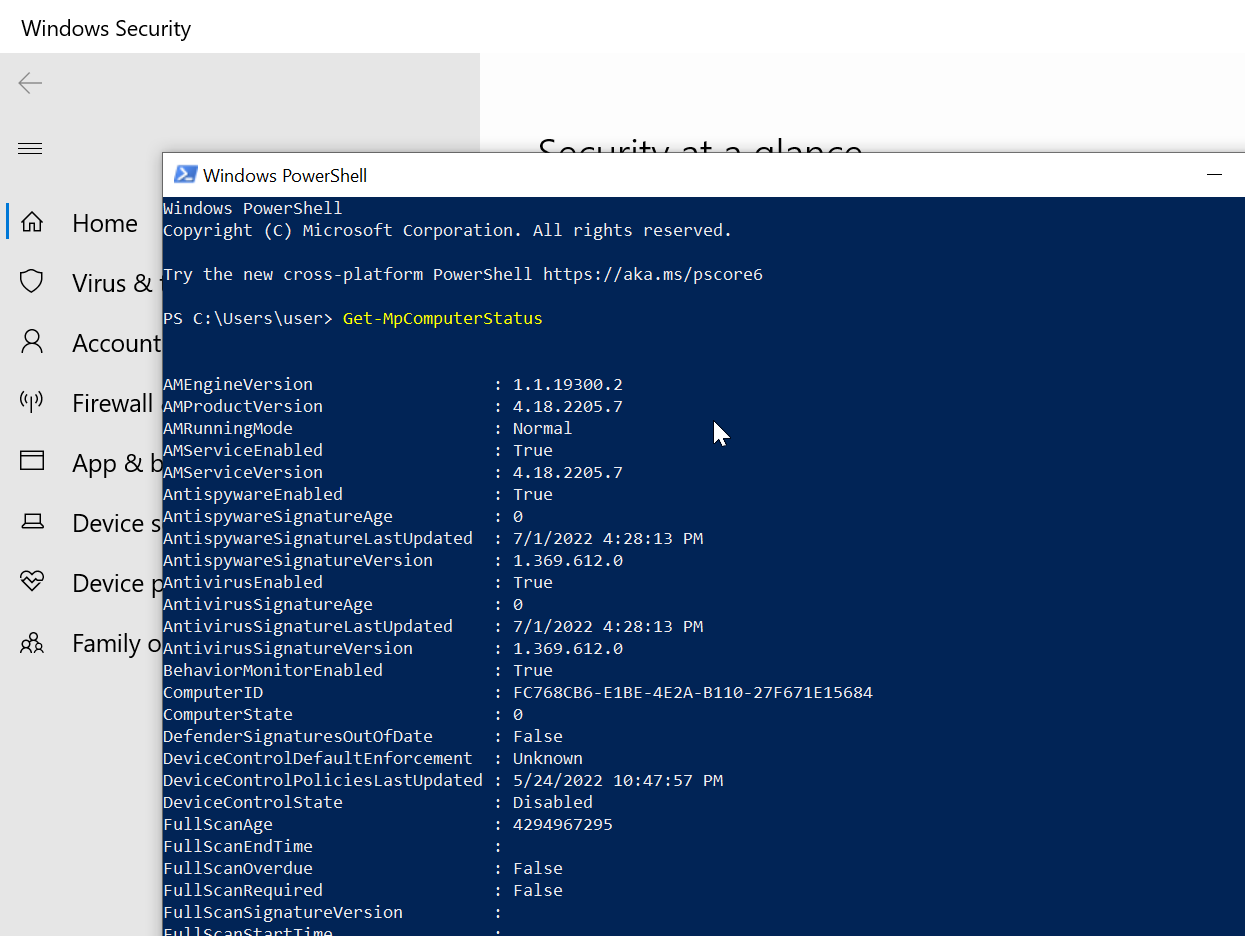
Microsoft Management Console (MMC)
- group snap-ins, or administrative tools, to manage hardware, software, and network components within a Windows host(local computer or other computer)
run mmc
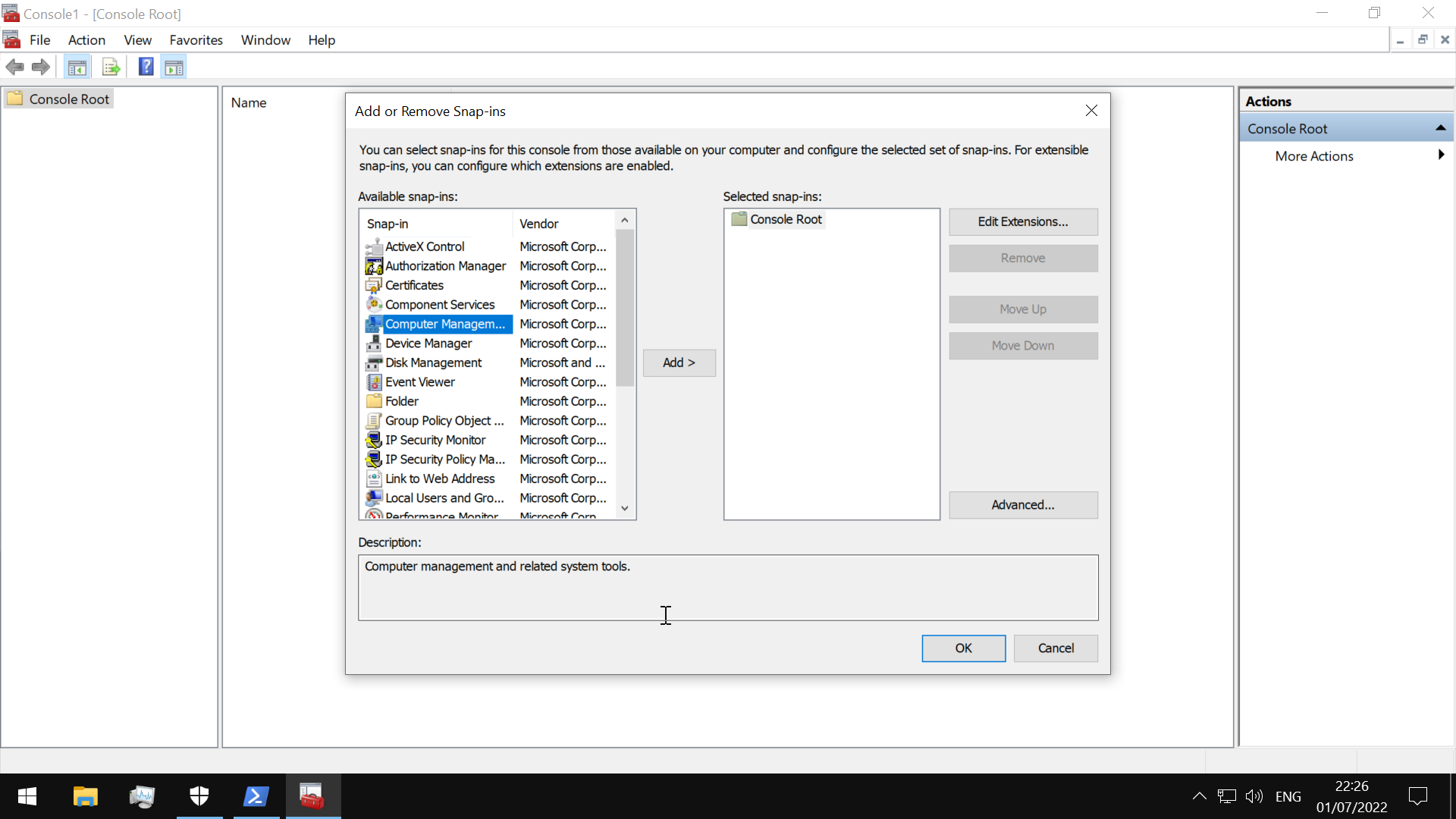
Since MMC is centered around the concept of snap-ins, we must add a snap-in first
The Windows Command Line
although GUI tools can be easier to use, the command line offers
- automation
- scalability
PowerShell
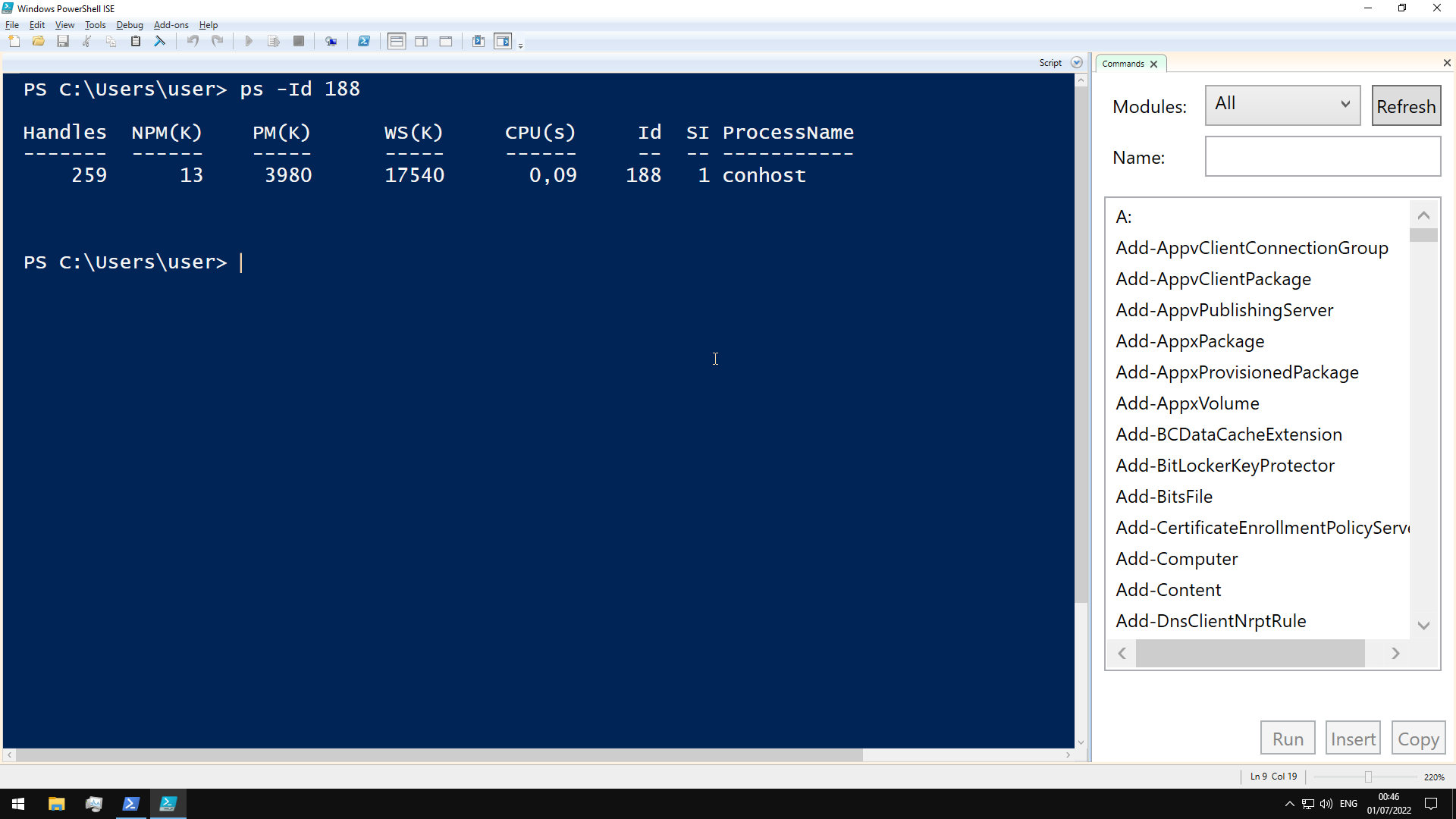 to become proficient at administering windows systems with security in mind, it is essential to learn at least the basics of Windows PowerShell and PowerShell scripting
to become proficient at administering windows systems with security in mind, it is essential to learn at least the basics of Windows PowerShell and PowerShell scripting
PowerShell utilizes cmdlets, which are small single-function tools built into the shell
Cmdlets are in the form of Verb-Noun
Execution Policy
if not able to run your new script, be sure to check the PowerShell execution policy with
Get-ExecutionPolicy -List
Set to bypass for the current session
Set-ExecutionPolicy Bypass -Scope Process
Windows Management Instrumentation (WMI)
used for-
- Status information for local/remote systems
- Configuring security settings on remote machines/applications
- Setting and changing user and group permissions
- Setting/modifying system properties
- Code execution
- Scheduling processes
- Setting up logging
wmic in PowerShell-
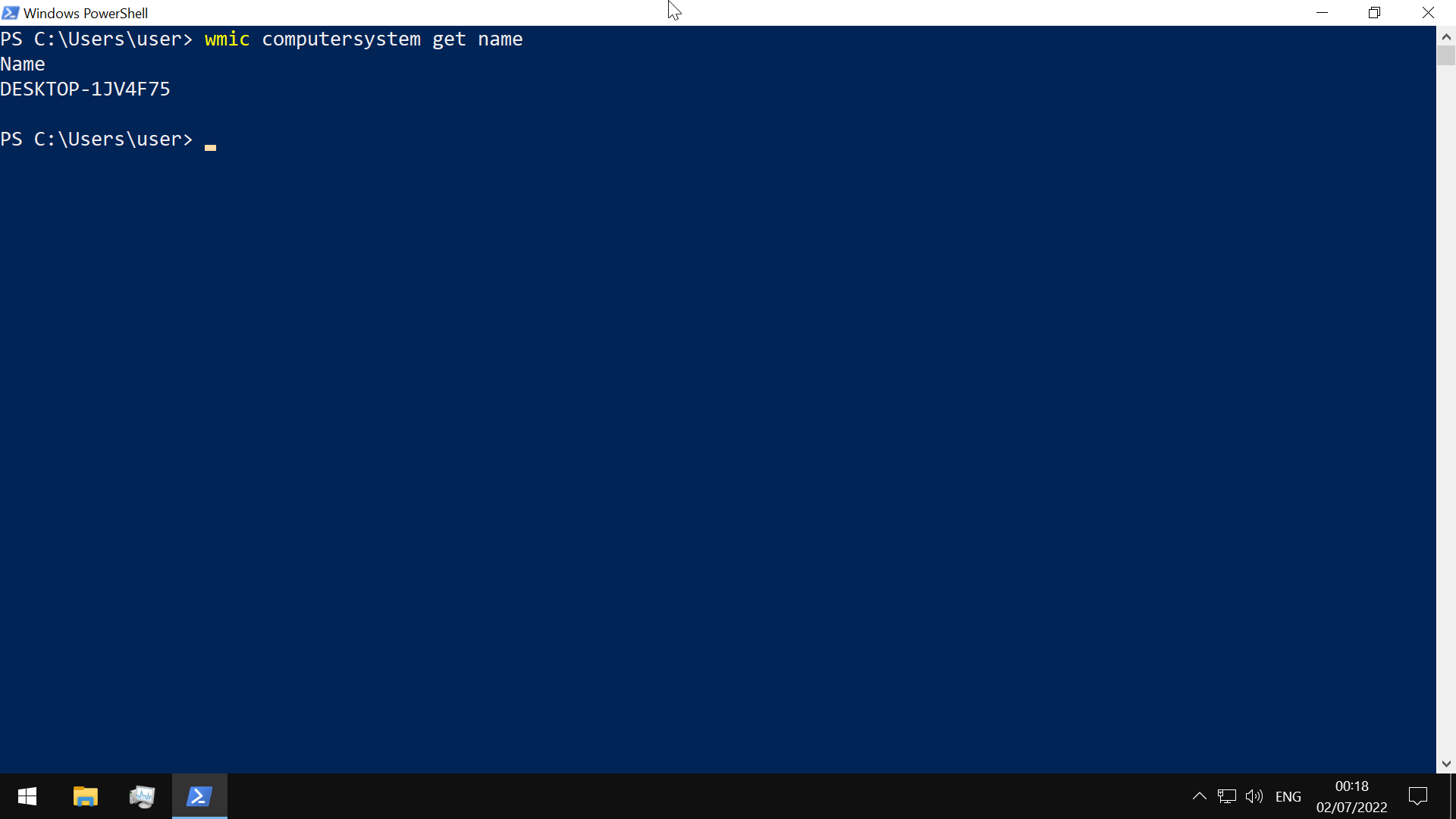
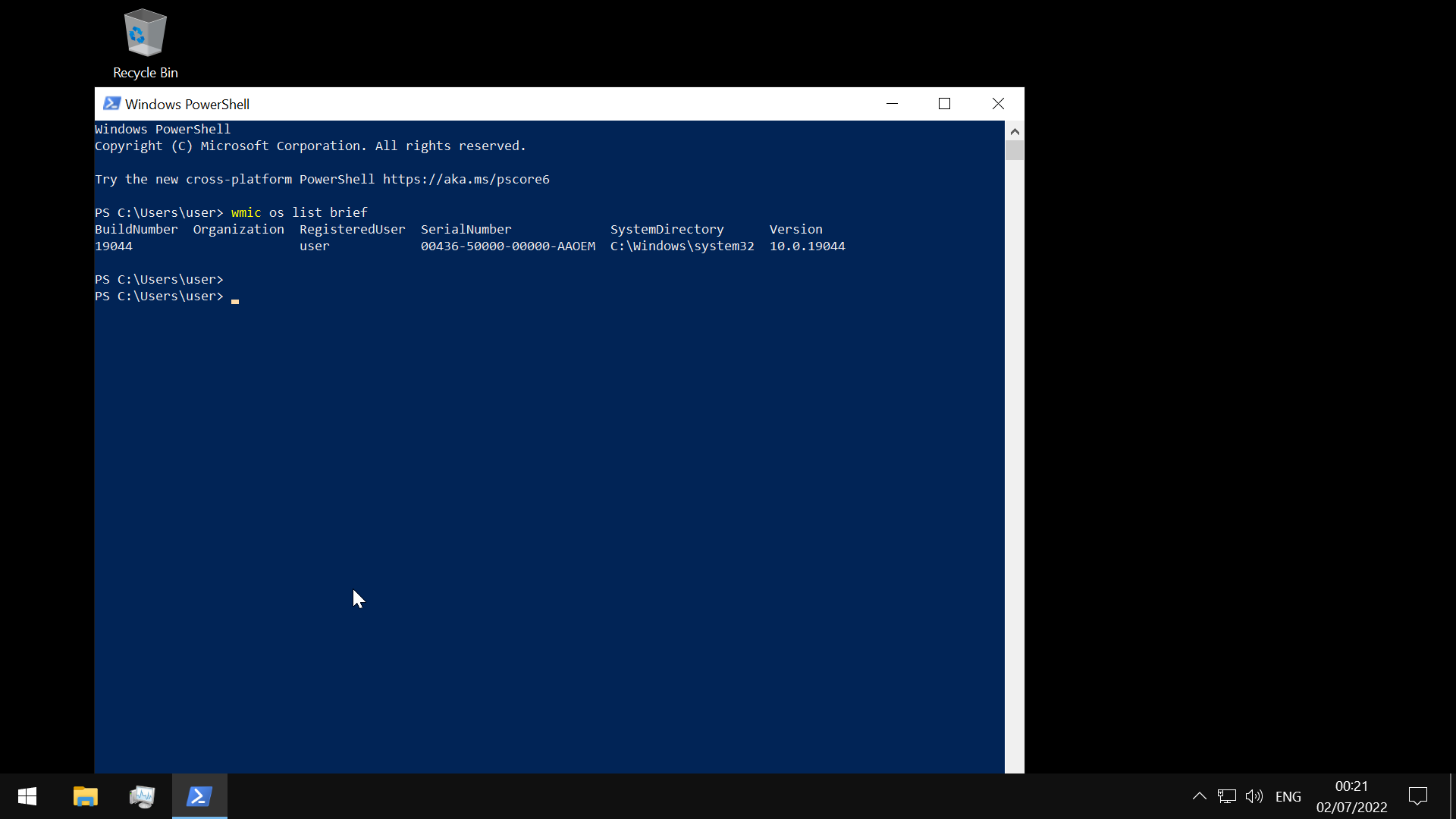
or with the the Get-WmiObject module
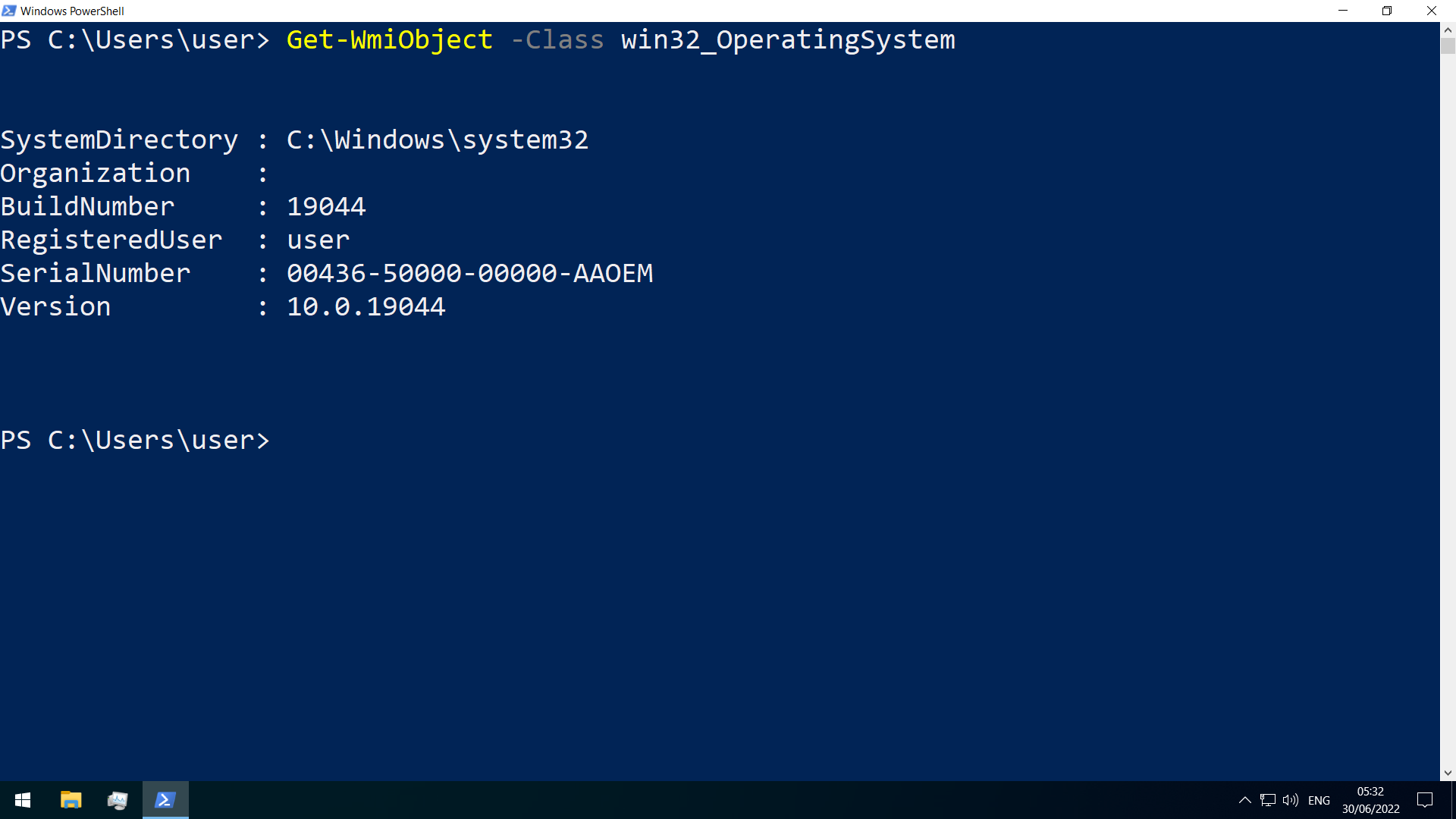
the Invoke-WmiMethod module, can be used to call the methods of WMI objects
Services
Windows services can be started automatically at system boot without user intervention, and can continue to run in the background even after user log-out
managed via the Service Control Manager (SCM) system, accessible via the services.msc MMC add-in.
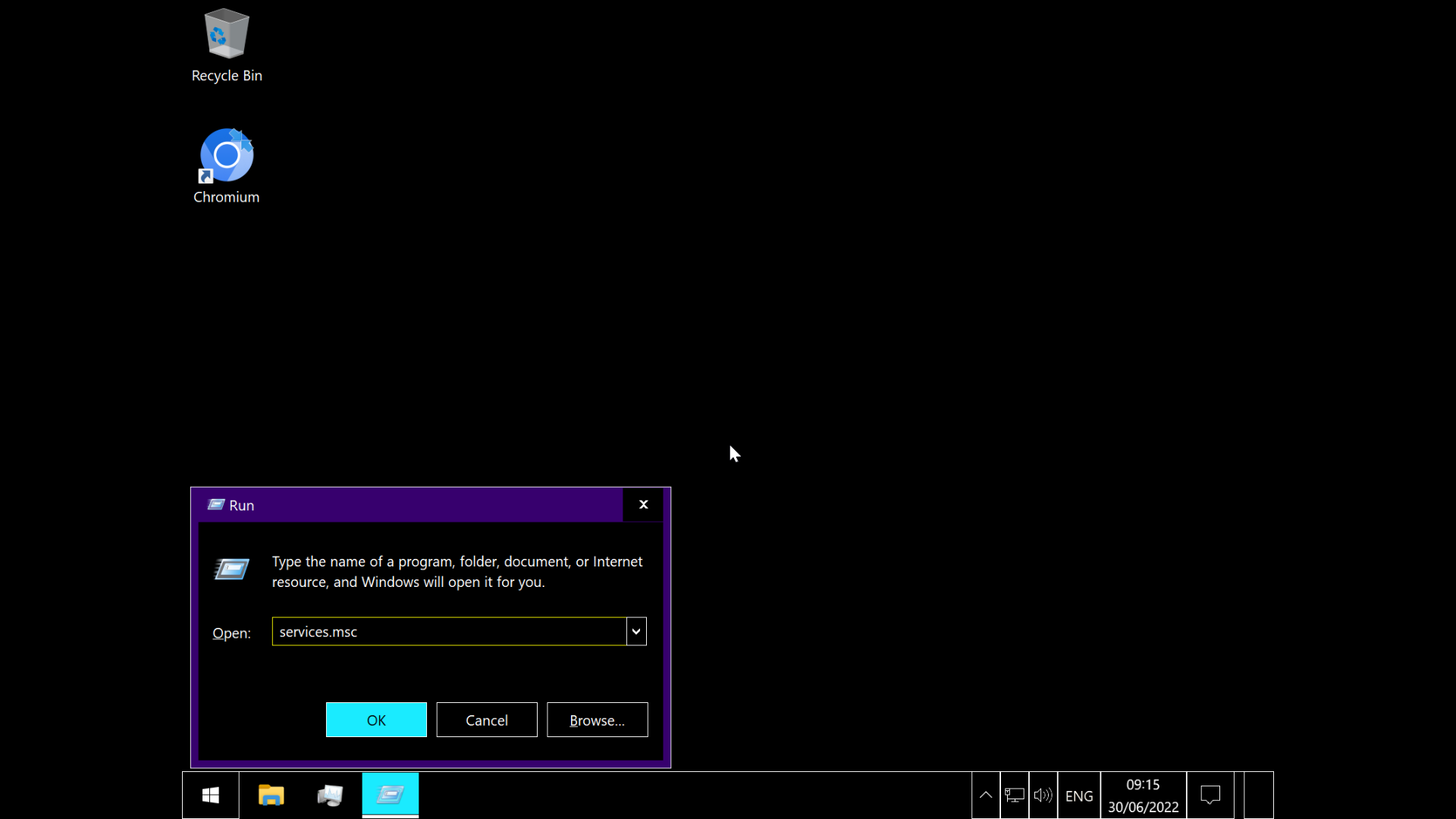
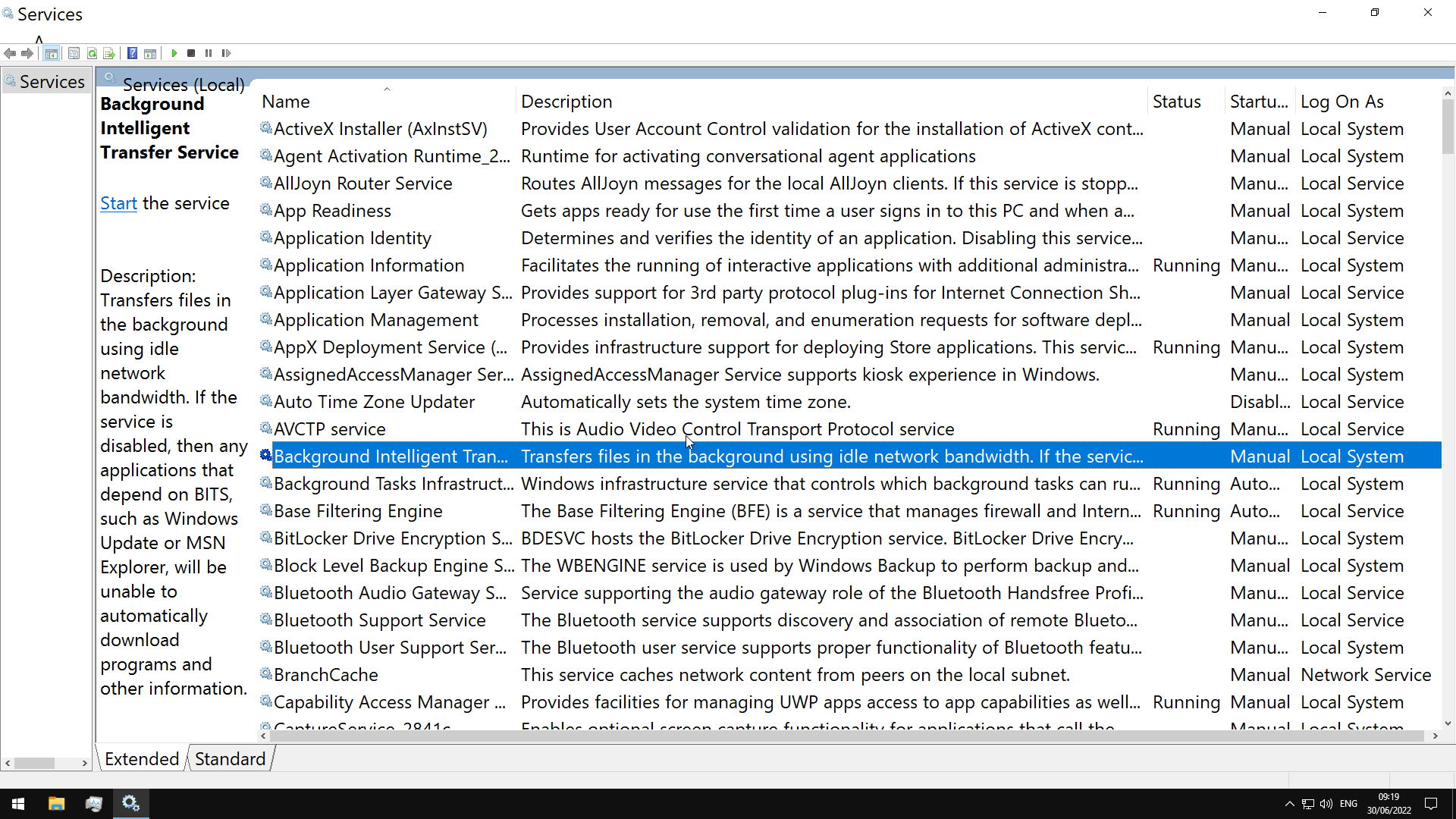
OR
using Get-Service
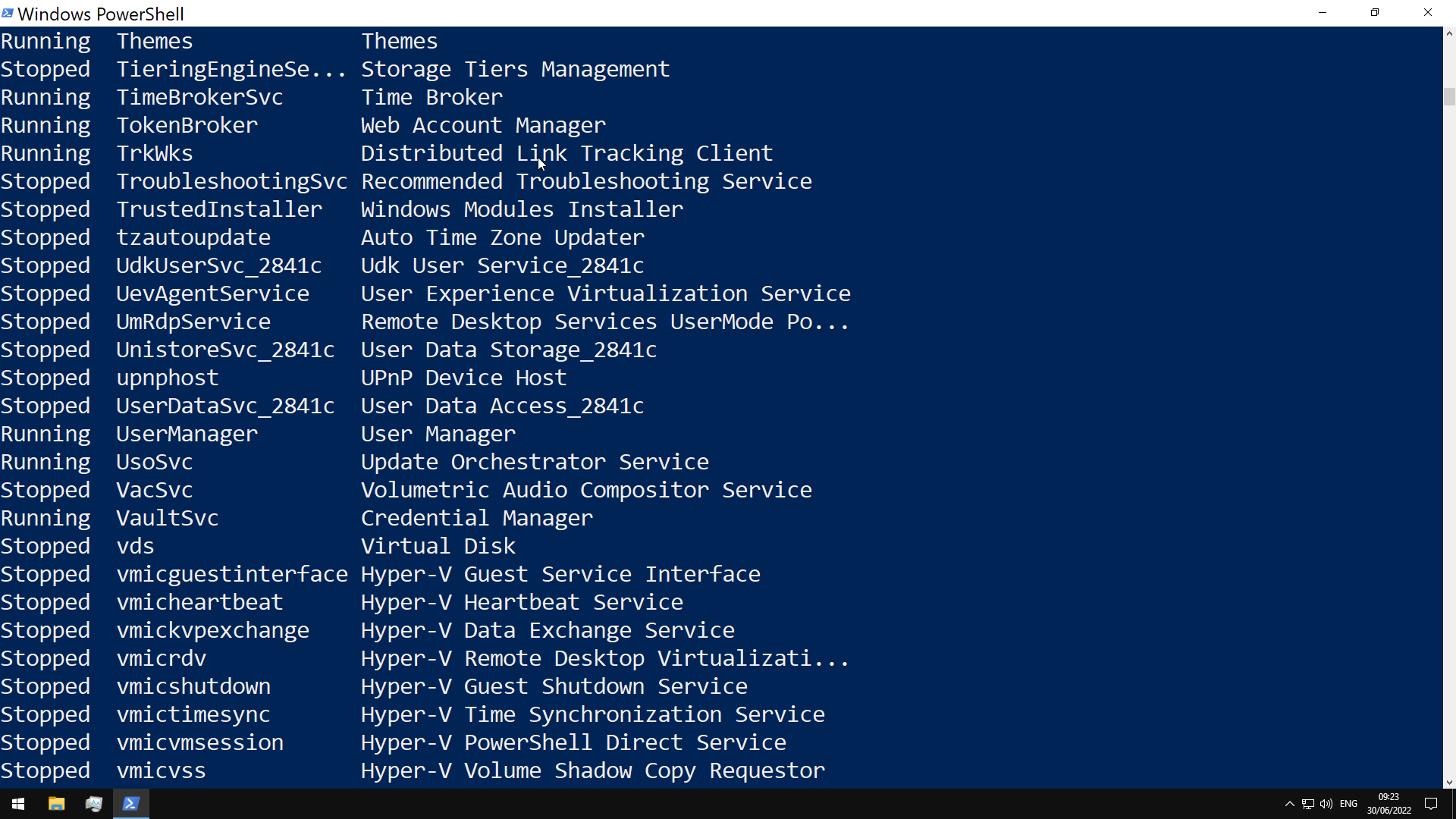
Processes
Can be viewed in Task Manager or in Powershell with ps(Get-Process)

Task Manager
can be opened with taskmgr from cmd/powershell, or with a Ctrl+Shift+Esc sequence

- Processes-list of running applications and background processes
- Performance- shows resource utilization graphs
- App History-resource usage for user for each applicatino
- Startup- startup applications
- Users- logged in users, and their resource usage
- Details- shows detailed information for running applications
- Services- details on services
Security Identifier (SID)
- security principals on system have unique SID
- identify user rights
- string values with different lengths
- comprises Identifier Authority, Relative ID, and (in AD env) domain SID
- stored in security database
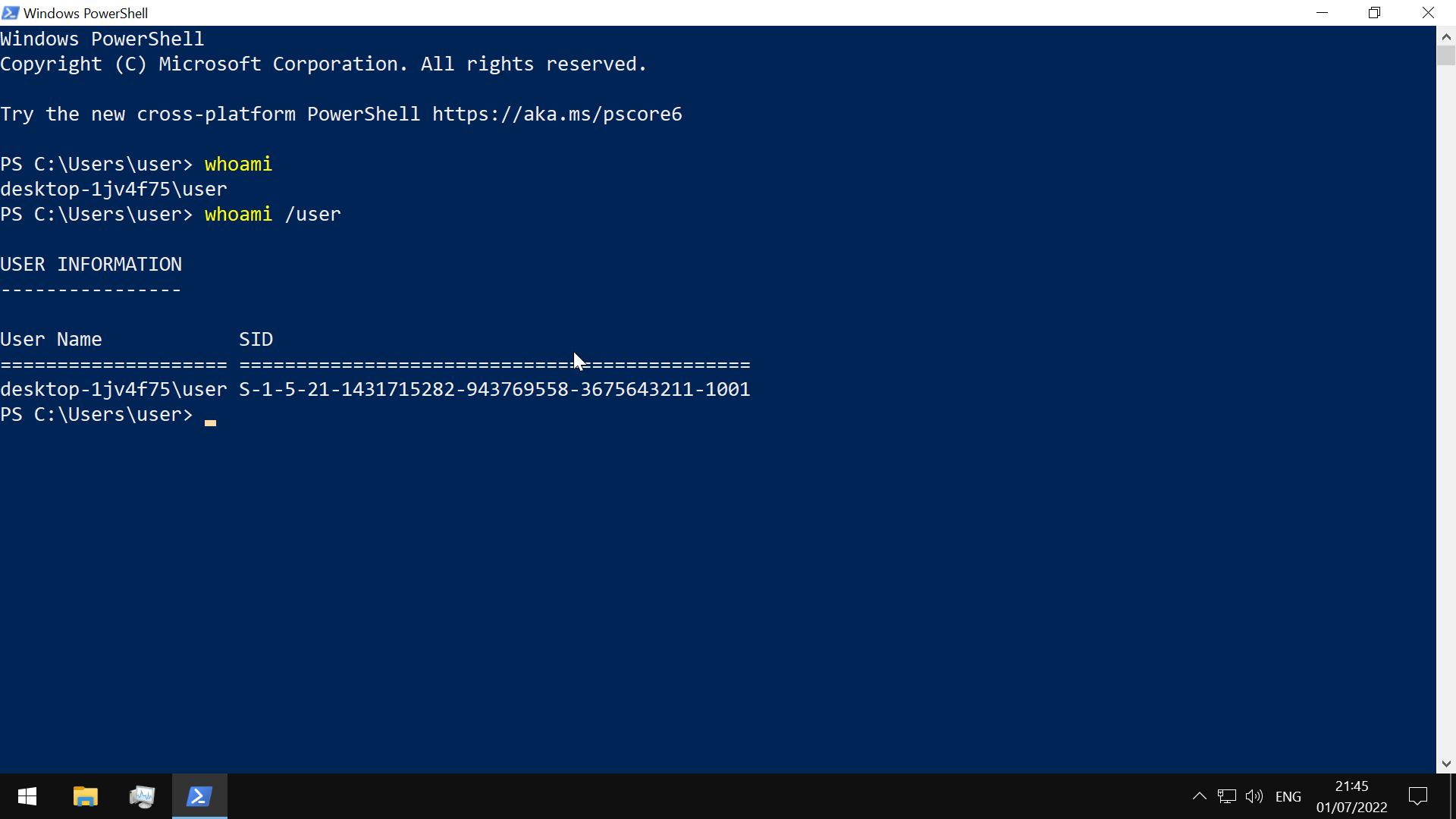
(SID)-(revision level)-(identifier-authority)-(subauthority1)-(subauthority2)-(etc)
- SID-identifies this string as an SID
- revision level- always 1
- identifier authority-48bit string identifying authority that created SID
- subauthority1-order the authority created this account
- subauthority2- which computer or domain created the number
- subauthority3-RID, whether user is normal user, guest, administrator, etc.
get SID of a user with
Get-LocalUser <user> | select sid
get SID of a security group with
Get-LocalGroup <user> | select sid
SAM
Security Account Manager(SAM)…stores user accounts and security descriptors for users on the local computer grants rights to a network to execute specific processes
The access rights themselves are managed by Access Control Entries(ACE) in Access Control Lists(ACL)
security descriptor can be
- Discretionary ACL
- System ACL
Local Security Authority validates access tokens
User Account Control(UAC)
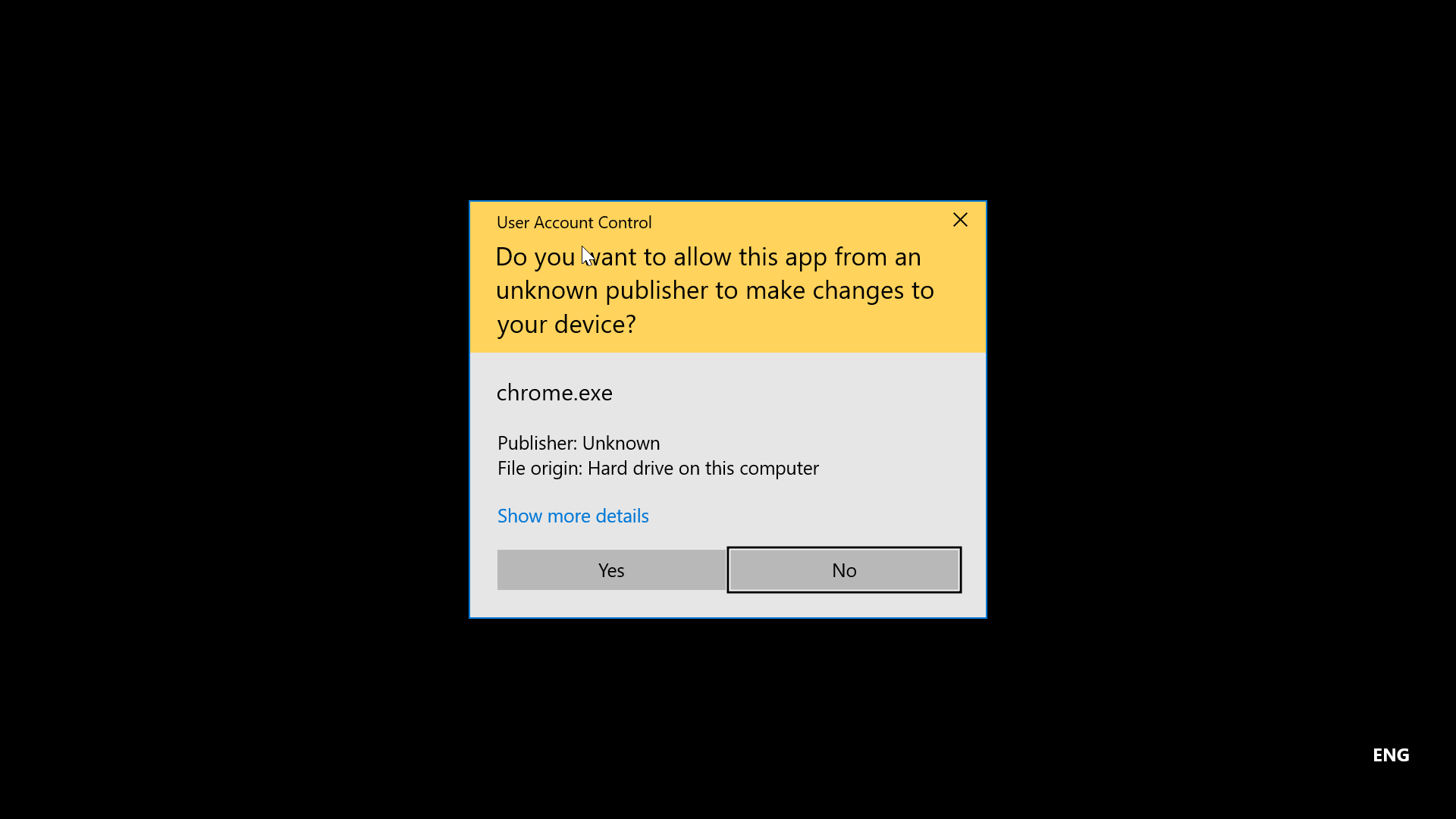
The working is detailed here
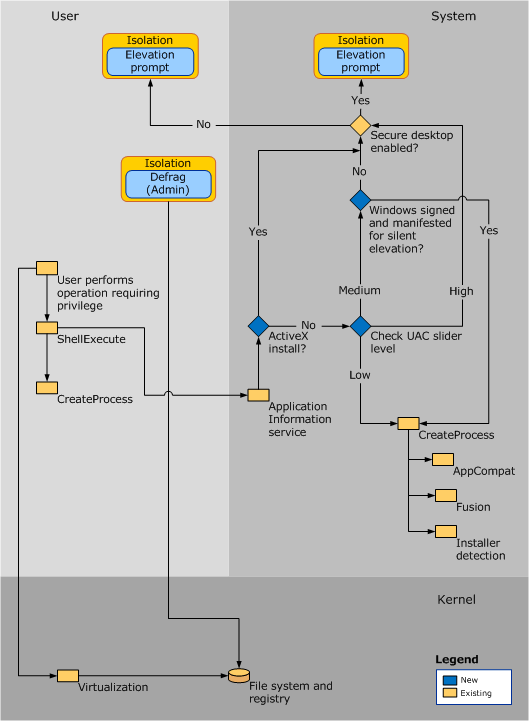
the consent prompt interrupts the execution of scripts or binaries until the user enters the password or confirms execution
Windows Registry
run regedit
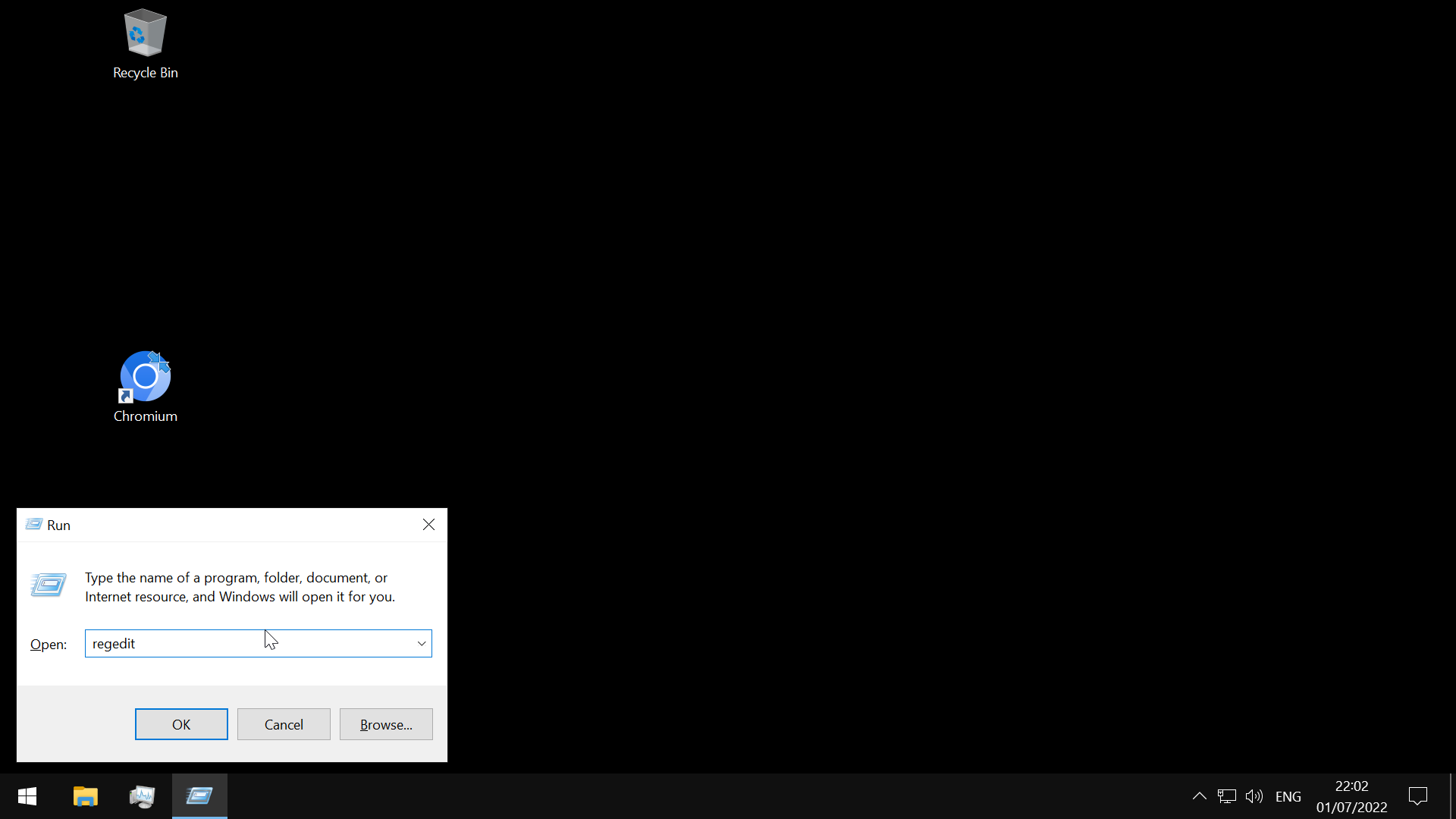
- hierarchical database in Windows critical for the operating system
-
stores low level settings
- divided into computer and user-specific data
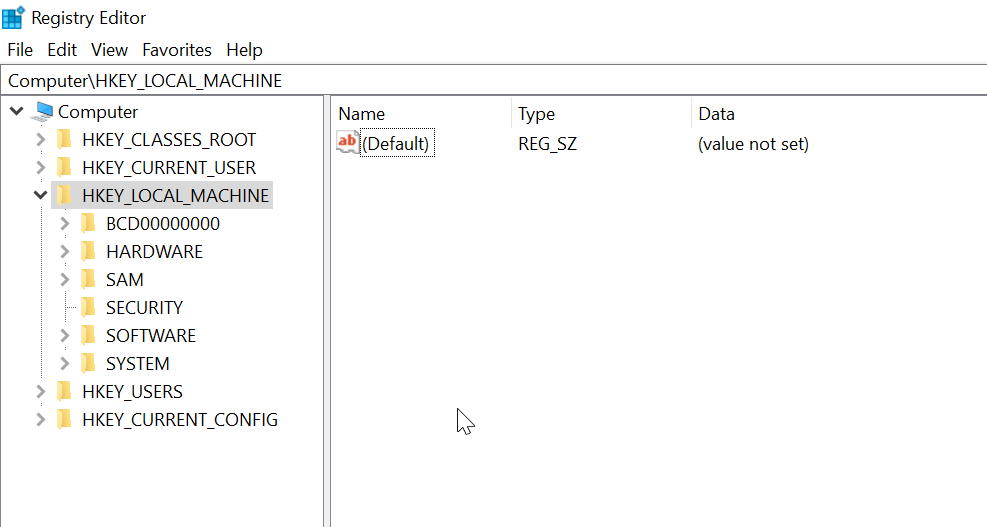
Hierarchy
-root keys
|
----subkeys
|
----values
the 11 value types that can be entered in a subkey-
- REG_BINARY
- REG_DWORD(32bit number)
- REG_DWORD_LITTLE_ENDIAN(little-endian computer architectures)
- REG_DWORD_BIG_ENDIAN(big-endian architectures)
- REG_EXPAND_SZ(unexpanded references to environment variables)
- REG_LINK(target path of a symbolic link)
- REG_MULTI_SZ(sequence of null-terminated strings)
- REG_NONE
- REG_QWORD(64bit number)
- REG_QWORD_LITTLE_ENDIAN(64-bit number in little-endian format)
- REG_SZ(null-terminated string)
root keys all start with HKEY
Application Whitelisting
Related: zero trust principle
AppLocker for whitelisting
- rules based on file attributes such as the publisher’s name (which can be derived from the digital signature), product name, file name, and version
- rules can also be set up based on file paths and hashes
- rules can be applied to either security groups or individual users, based on the business need
Add a User
run netplwiz and it will open up the User Accounts manager
Group Policy

- tweak certain graphical and network settings that are otherwise not accessible via the Control Panel
- enable security features